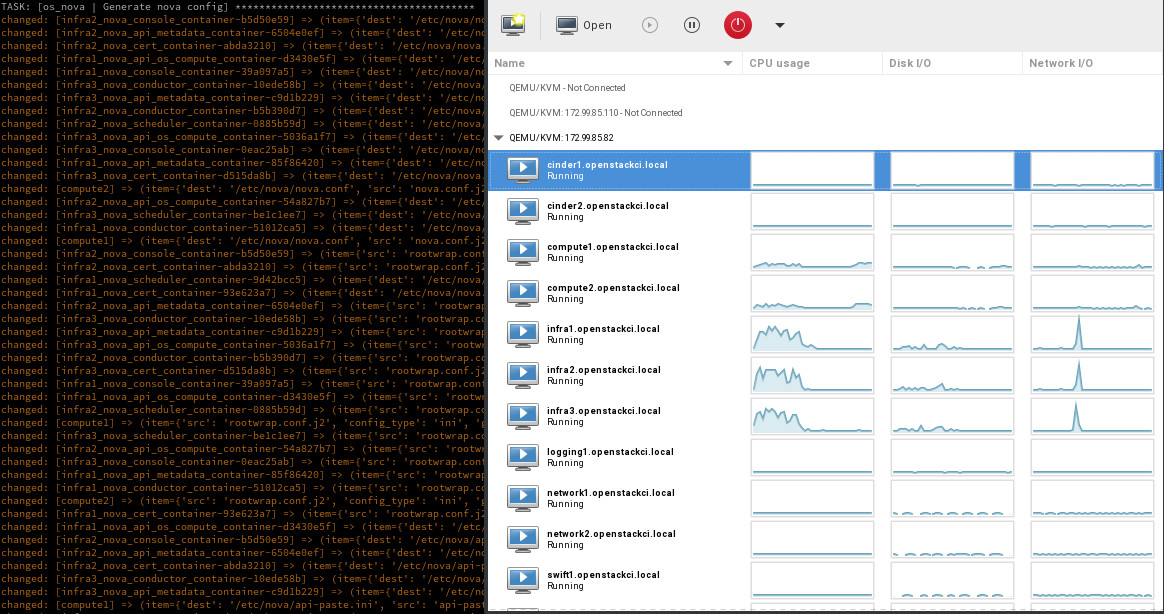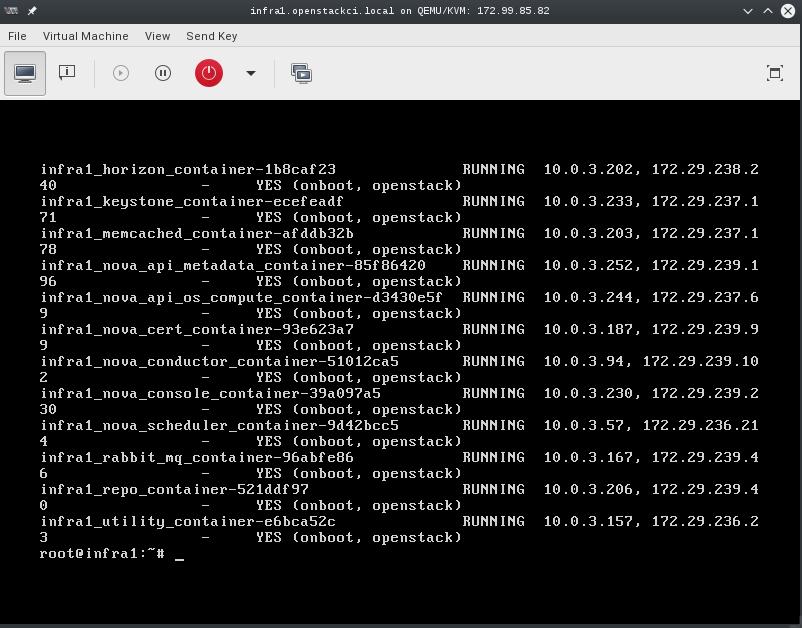Rather than installing pip packages on to the host system, we can just execute the script and it will use the ansible runtime venv. This works for Ocata onwards. Any earlier releases can either pre-install the right packages, or implement the change to the script shebang in a fork. Change-Id: I88eb4c1bc9fe3a38803c5f0f5d1725dbed74dac7
OpenStack-Ansible Multi-Node AIO
- date
-
2016-03-09
- tags
-
rackspace, openstack, ansible
- category
-
*openstack, *nix
About this repository
Full OpenStack deployment using a single OnMetal host from the Rackspace Public Cloud. This is a multi-node installation using VMs that have been PXE booted which was done to provide an environment that is almost exactly what is in production. This script will build, kick and deploy OpenStack using KVM, OpenStack-Ansible within 12 Nodes and 1 load balancer all using a Hyper Converged environment.
Process
Create at least one physical host that has public network access and
is running an Ubuntu 14.04/16.04/18.04 LTS Operating system. System
assumes that you have an unpartitioned device with at least 1TB of
storage, however you can customize the size of each VM volume by setting
the option ${VM_DISK_SIZE}. If you're using the Rackspace
OnMetal servers the drive partitioning will be done for you by detecting
the largest unpartitioned device. If you're doing the deployment on
something other than a Rackspace OnMetal server you may need to set the
${DATA_DISK_DEVICE} variable accordingly. the playbooks
will look for a volume group named "vg01", if this volume group exists
no partitioning or setup on the data disk will take place. To
effectively use this process for testing it's recommended that the host
machine have at least 32GiB of RAM.
| Physical Host Specs known to work well |
|---|
|
| =========== ======== ============ |
|
These specs are covered by the Rackspace OnMetal-IO v1/2 Servers.
When your ready, run the build script by executing
bash ./build.sh. The build script current executes a
deployment of OpenStack Ansible using the master branch. If you want to
do something other than deploy master you can set the
${OSA_BRANCH} variable to any branch, tag, or SHA.
Post Deployment
Once deployed you can use virt-manager to manage the KVM instances on the host, similar to a DRAC or ILO.
- LINUX:
-
If you're running a linux system as your workstation simply install virt-manager from your package manager and connect to the host via QEMU/KVM:SSH
- OSX:
-
If you're running a MAC you can install https://www.xquartz.org/ to have access to a X11 client, then make use of X over SSH to connect to the virt-manager application. Using X over SSH is covered in https://www.cyberciti.biz/faq/apple-osx-mountain-lion-mavericks-install-xquartz-server/
- WINDOWS:
-
If you're running Windows, you can install virt-viewer from the KVM Download site. https://virt-manager.org/download/
Deployment screenshot
Deployments can be accessed and monitored via virt-manager
Console Access
The root password for all VMs is "secrete". This password is being set within the pre-seed files under the "Users and Password" section. If you want to change this password please edit the pre-seed files.
build.sh Options
- Set an external inventory used for the MNAIO:
-
MNAIO_INVENTORY=${MNAIO_INVENTORY:-playbooks/inventory} - Set to instruct the preseed what the default network is expected to be:
-
DEFAULT_NETWORK="${DEFAULT_NETWORK:-eth0}" - Set the VM disk size in gigabytes:
-
VM_DISK_SIZE="${VM_DISK_SIZE:-252}" - Instruct the system do all of the required host setup:
-
SETUP_HOST=${SETUP_HOST:-true} - Instruct the system do all of the required PXE setup:
-
SETUP_PXEBOOT=${SETUP_PXEBOOT:-true} - Instruct the system do all of the required DHCPD setup:
-
SETUP_DHCPD=${SETUP_DHCPD:-true} - Instruct the system to Kick all of the VMs:
-
DEPLOY_VMS=${DEPLOY_VMS:-true} - Instruct the VM to use the selected image, eg. ubuntu-16.04-amd64:
-
DEFAULT_IMAGE=${DEFAULT_IMAGE:-ubuntu-16.04-amd64} - Instruct the VM to use the selected kernel meta package, eg. linux-generic:
-
DEFAULT_KERNEL=${DEFAULT_KERNEL:-linux-image-generic} - Set the OSA repo for this script to retrieve:
-
OSA_REPO=${OSA_REPO:-https://git.openstack.org/openstack/openstack-ansible} - Set the OSA branch for this script to deploy:
-
OSA_BRANCH=${OSA_BRANCH:-master} - Instruct the system to deploy OpenStack Ansible:
-
DEPLOY_OSA=${DEPLOY_OSA:-true} - Instruct the system to pre-config the envs for running OSA playbooks:
-
PRE_CONFIG_OSA=${PRE_CONFIG_OSA:-true}
Instruct the system to run the OSA playbooks, if you want to deploy
other OSA powered cloud, you can set it to false:
RUN_OSA=${RUN_OSA:-true}
Instruct the system to configure the completed OpenStack deployment
with some example flavors, images, networks, etc.:
CONFIGURE_OPENSTACK=${CONFIGURE_OPENSTACK:-true}
Instruct the system to configure iptables prerouting rules for
connecting to VMs from outside the host:
CONFIG_PREROUTING=${CONFIG_PREROUTING:-true}
- Insrtuct the system to use a different Ubuntu mirror:
-
DEFAULT_MIRROR_HOSTNAME=${DEFAULT_MIRROR_HOSTNAME:-archive.ubuntu.com} - Instruct the system to use a different Ubuntu mirror base directory:
-
DEFAULT_MIRROR_DIR=${DEFAULT_MIRROR_DIR:-/ubuntu} - Instruct the system to use a set amount of ram for cinder VM type:
-
CINDER_VM_SERVER_RAM=${CINDER_VM_SERVER_RAM:-2048} - Instruct the system to use a set amount of ram for compute VM type:
-
COMPUTE_VM_SERVER_RAM=${COMPUTE_VM_SERVER_RAM:-8196} - Instruct the system to use a set amount of ram for infra VM type:
-
INFRA_VM_SERVER_RAM=${INFRA_VM_SERVER_RAM:-8196} - Instruct the system to use a set amount of ram for load balancer VM type:
-
LOADBALANCER_VM_SERVER_RAM=${LOADBALANCER_VM_SERVER_RAM:-1024} - Instruct the system to use a set amount of ram for the logging VM type:
-
LOGGING_VM_SERVER_RAM=${LOGGING_VM_SERVER_RAM:-1024} - Instruct the system to use a set amount of ram for the swift VM type:
-
SWIFT_VM_SERVER_RAM=${SWIFT_VM_SERVER_RAM:-1024} - Instruct the system to use a customized iPXE kernel:
-
IPXE_KERNEL_URL=${IPXE_KERNEL_URL:-'http://boot.ipxe.org/ipxe.lkrn'} - Instruct the system to use a customized iPXE script during boot of VMs:
-
IPXE_PATH_URL=${IPXE_PATH_URL:-''}
Re-kicking VM(s)
Re-kicking a VM is as simple as stopping a VM, delete the logical volume, create a new logical volume, start the VM. The VM will come back online, pxe boot, and install the base OS.
virsh destroy "${VM_NAME}"
lvremove "/dev/mapper/vg01--${VM_NAME}"
lvcreate -L 60G vg01 -n "${VM_NAME}"
virsh start "${VM_NAME}"To rekick all VMs, simply re-execute the deploy-vms.yml
playbook and it will do it automatically.
ansible-playbook -i playbooks/inventory playbooks/deploy-vms.ymlRerunning the build script
The build script can be rerun at any time. By default it will re-kick the entire system, destroying all existing VM's.
Deploying OpenStack into the environment
While the build script will deploy OpenStack, you can choose to run
this manually. To run a basic deploy using a given branch you can use
the following snippet. Set the ansible option osa_branch or
export the environment variable OSA_BRANCH when using the
build.sh script.
ansible-playbook -i playbooks/inventory playbooks/deploy-osa.yml -vv -e 'osa_branch=master'Snapshotting an environment before major testing
Running a snapshot on all of the vms before doing major testing is
wise as it'll give you a restore point without having to re-kick the
cloud. You can do this using some basic virsh commands and
a little bash.
for instance in $(virsh list --all --name); do
virsh snapshot-create-as --atomic --name $instance-kilo-snap --description "saved kilo state before liberty upgrade" $instance
doneOnce the previous command is complete you'll have a collection of
snapshots within all of your infrastructure hosts. These snapshots can
be used to restore state to a previous point if needed. To restore the
infrastructure hosts to a previous point, using your snapshots, you can
execute a simple virsh command or the following bash loop
to restore everything to a known point.
for instance in $(virsh list --all --name); do
virsh snapshot-revert --snapshotname $instance-kilo-snap --running $instance
doneUsing a file-based backing store with thin-provisioned VM's
If you wish to use a file-based backing store (instead of the default
LVM-based backing store) for the VM's, then set the following option
before executing build.sh.
export MNAIO_ANSIBLE_PARAMETERS="-e default_vm_disk_mode=file"
./build.shIf you wish to save the current file-based images in order to
implement a thin-provisioned set of VM's which can be saved and re-used,
then use the save-vms.yml playbook. This will stop the VM's
and save the files to /var/lib/libvirt/images/*-base.img.
Re-executing the deploy-vms.yml playbook afterwards will
rebuild the VMs from those images.
ansible-playbook -i playbooks/inventory playbooks/save-vms.yml
ansible-playbook -i playbooks/inventory -e default_vm_disk_mode=file playbooks/deploy-vms.ymlTo disable this default functionality when re-running
build.sh set the build not to use the snapshots as
follows.
export MNAIO_ANSIBLE_PARAMETERS="-e default_vm_disk_mode=file -e vm_use_snapshot=no"
./build.sh