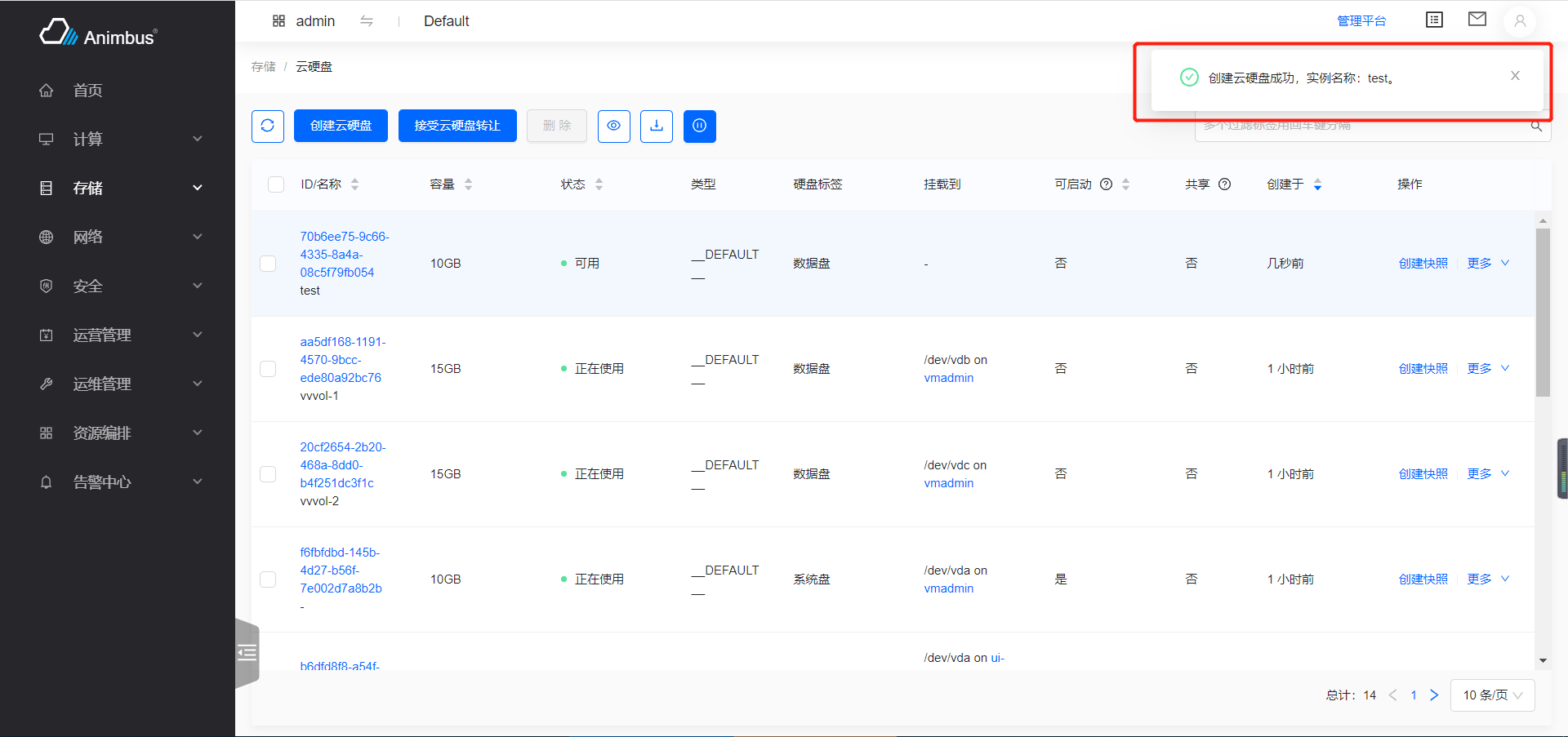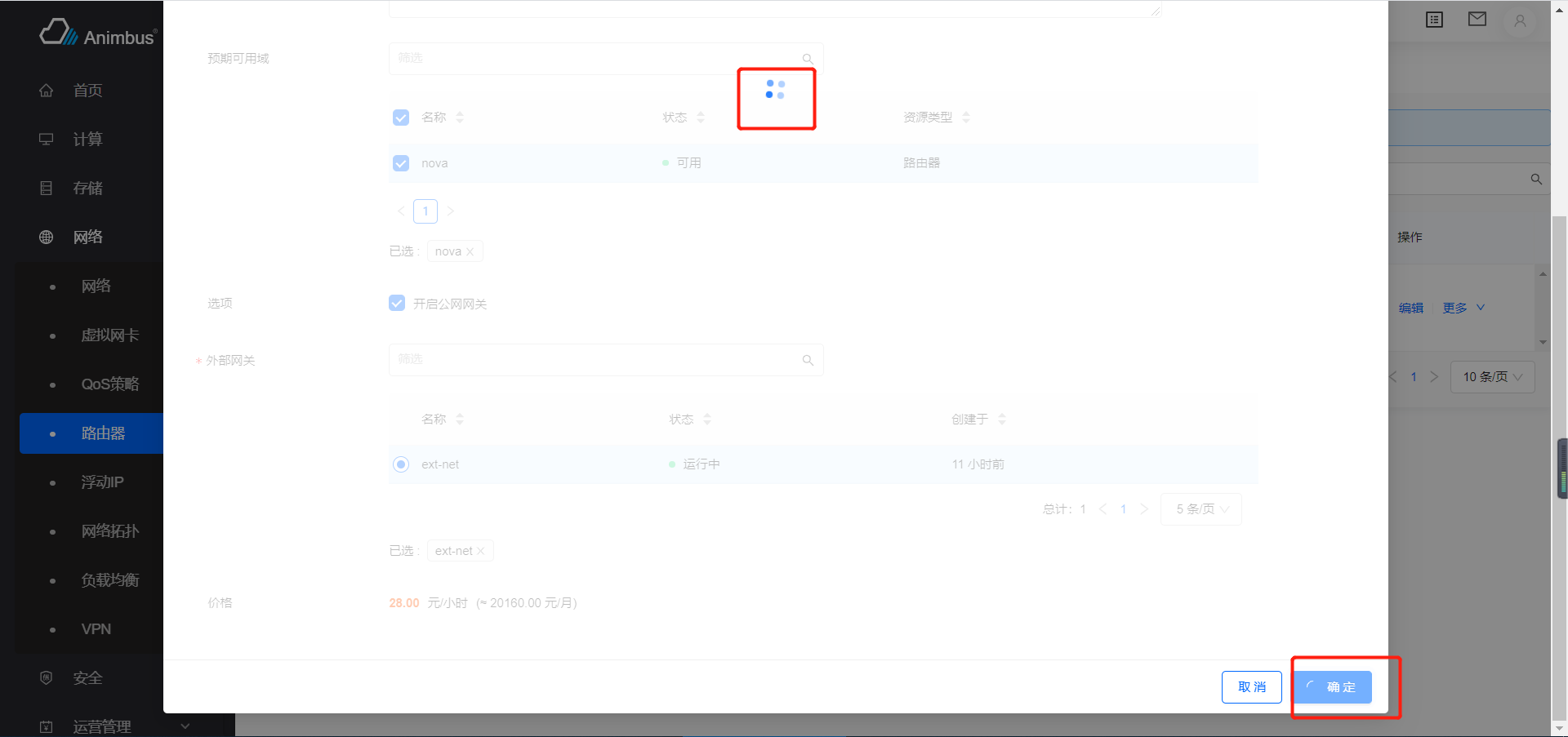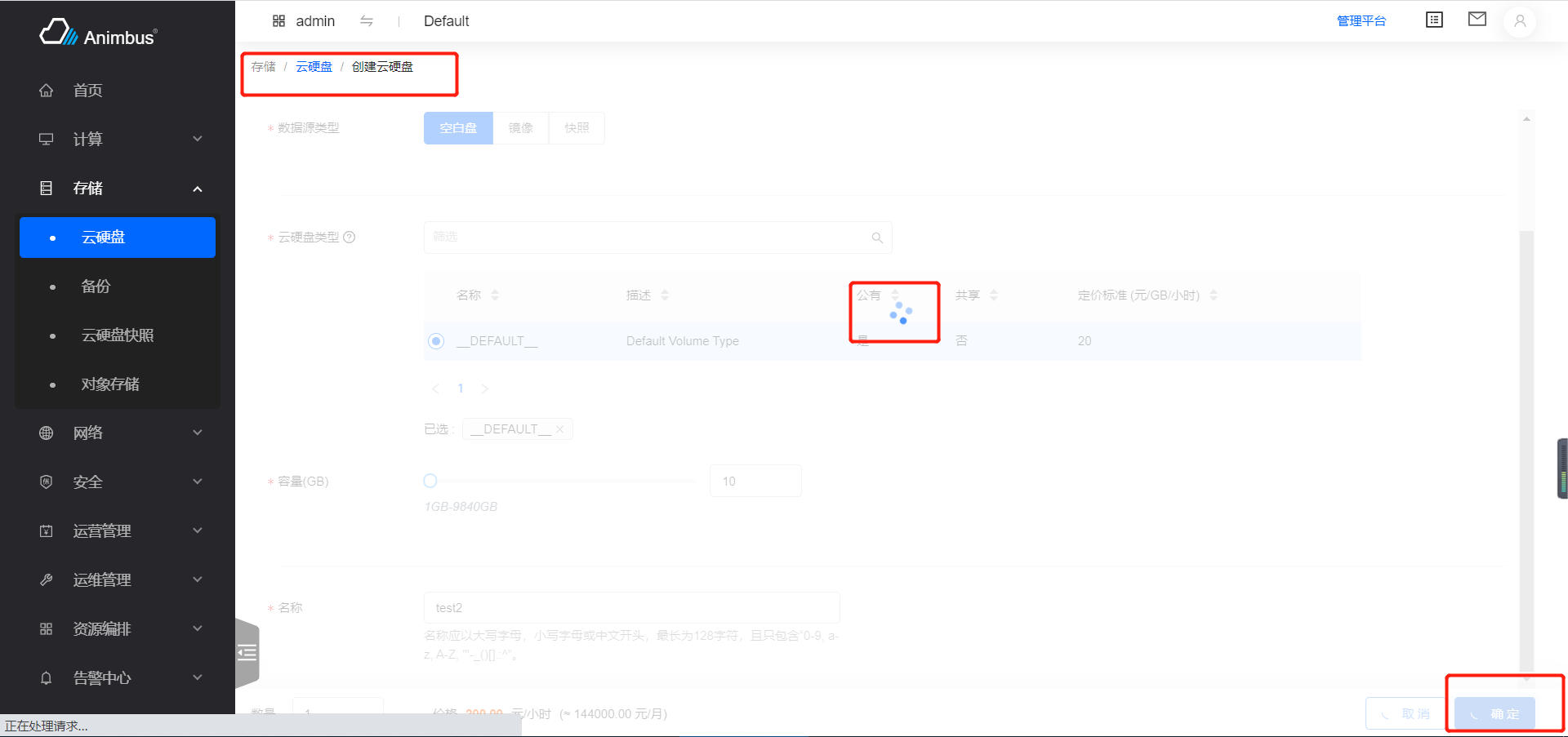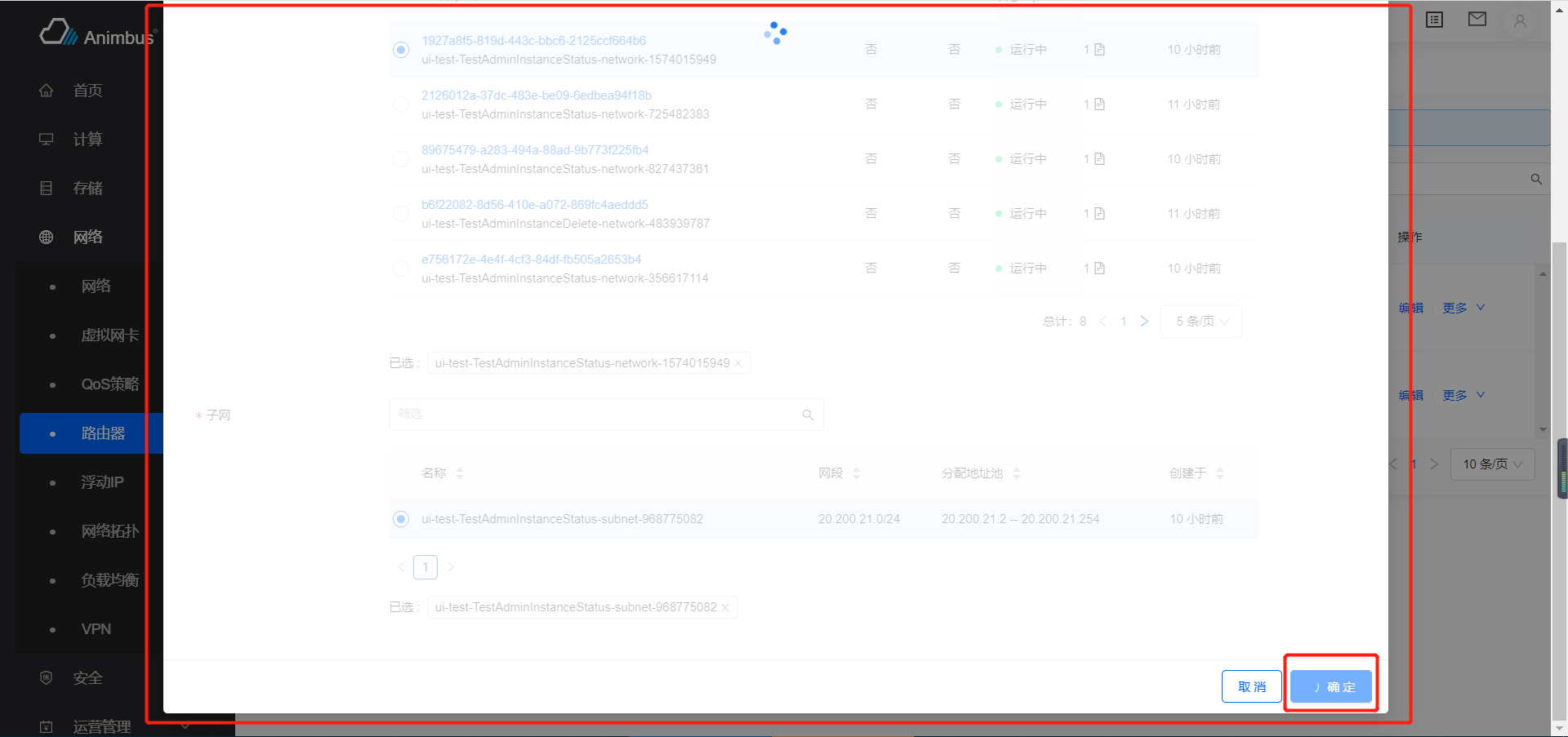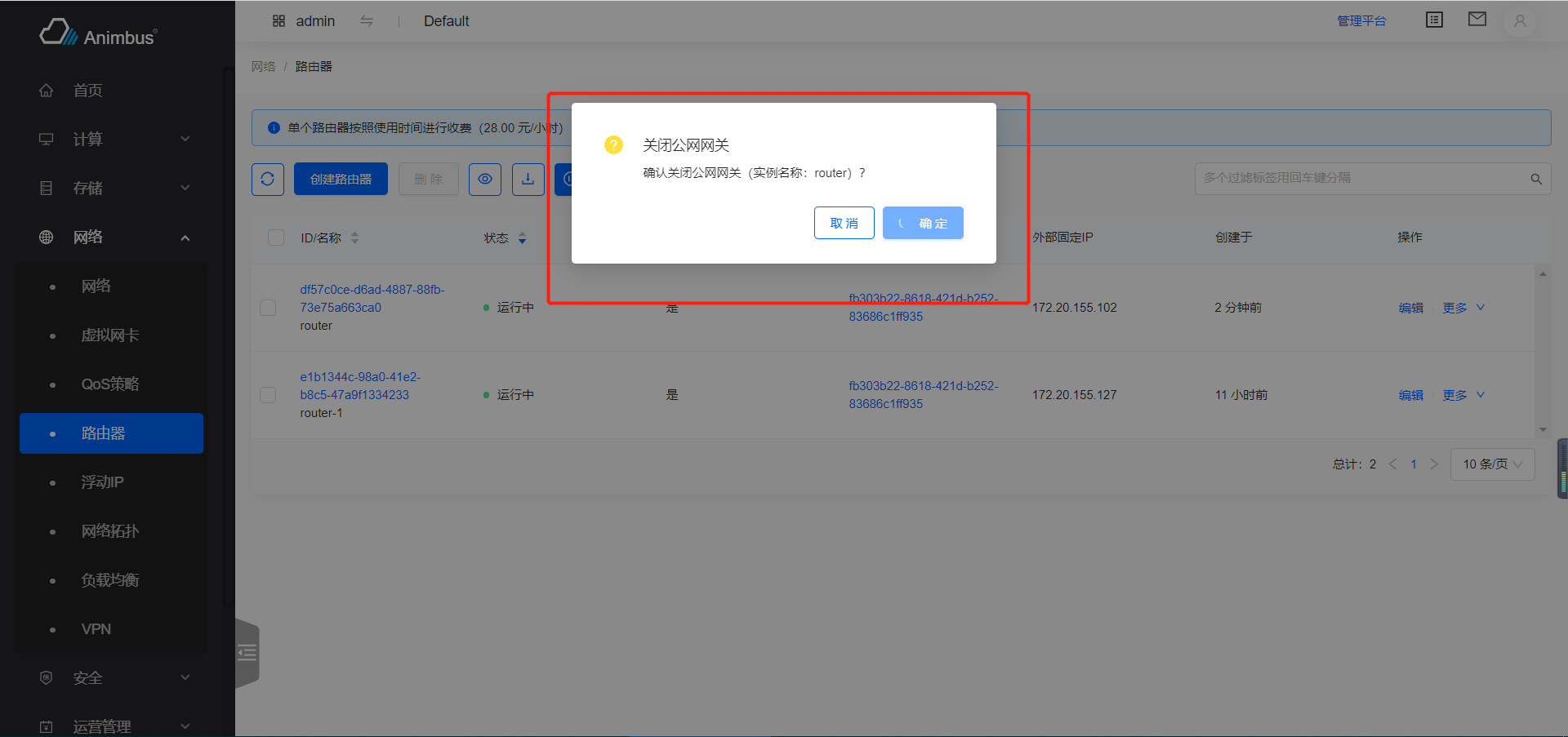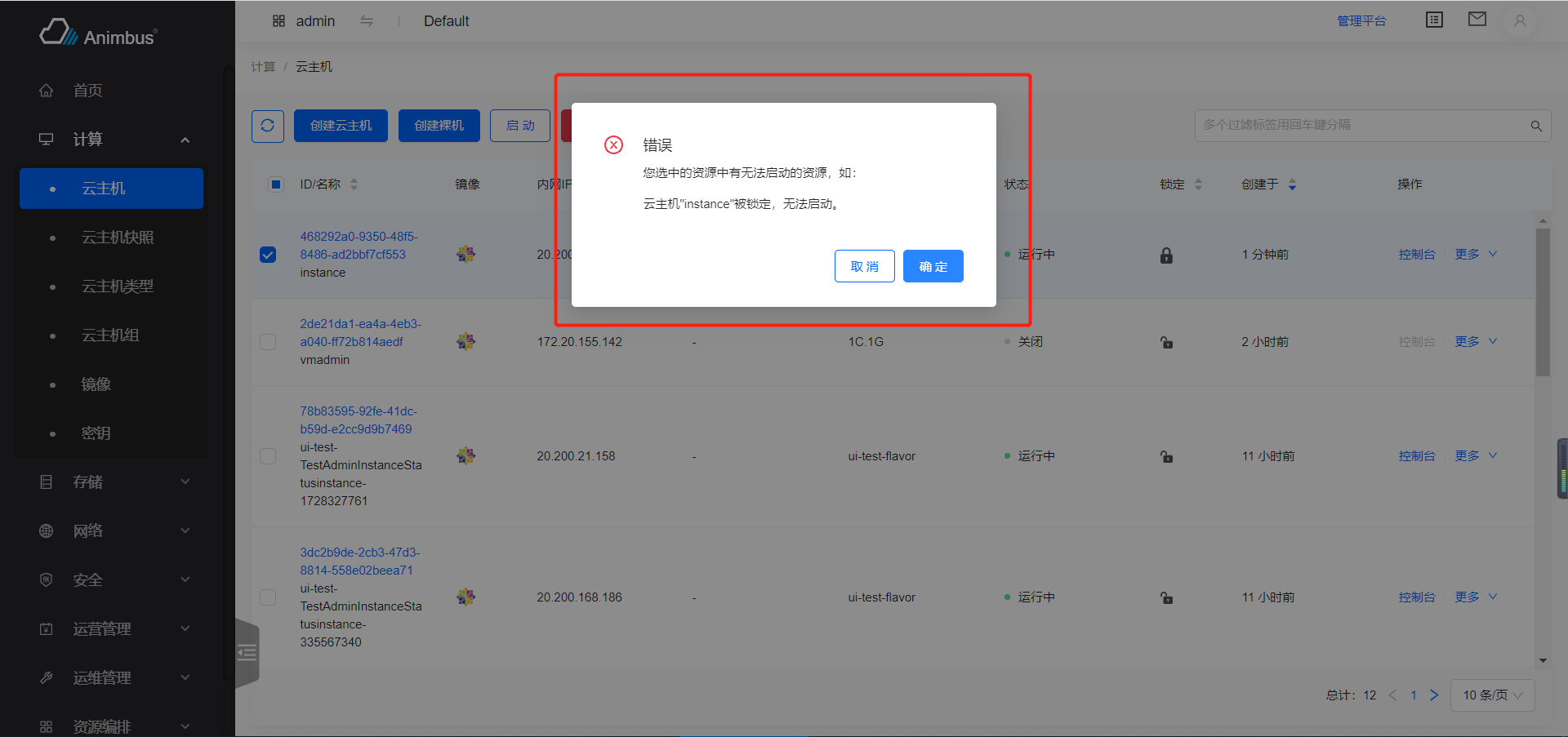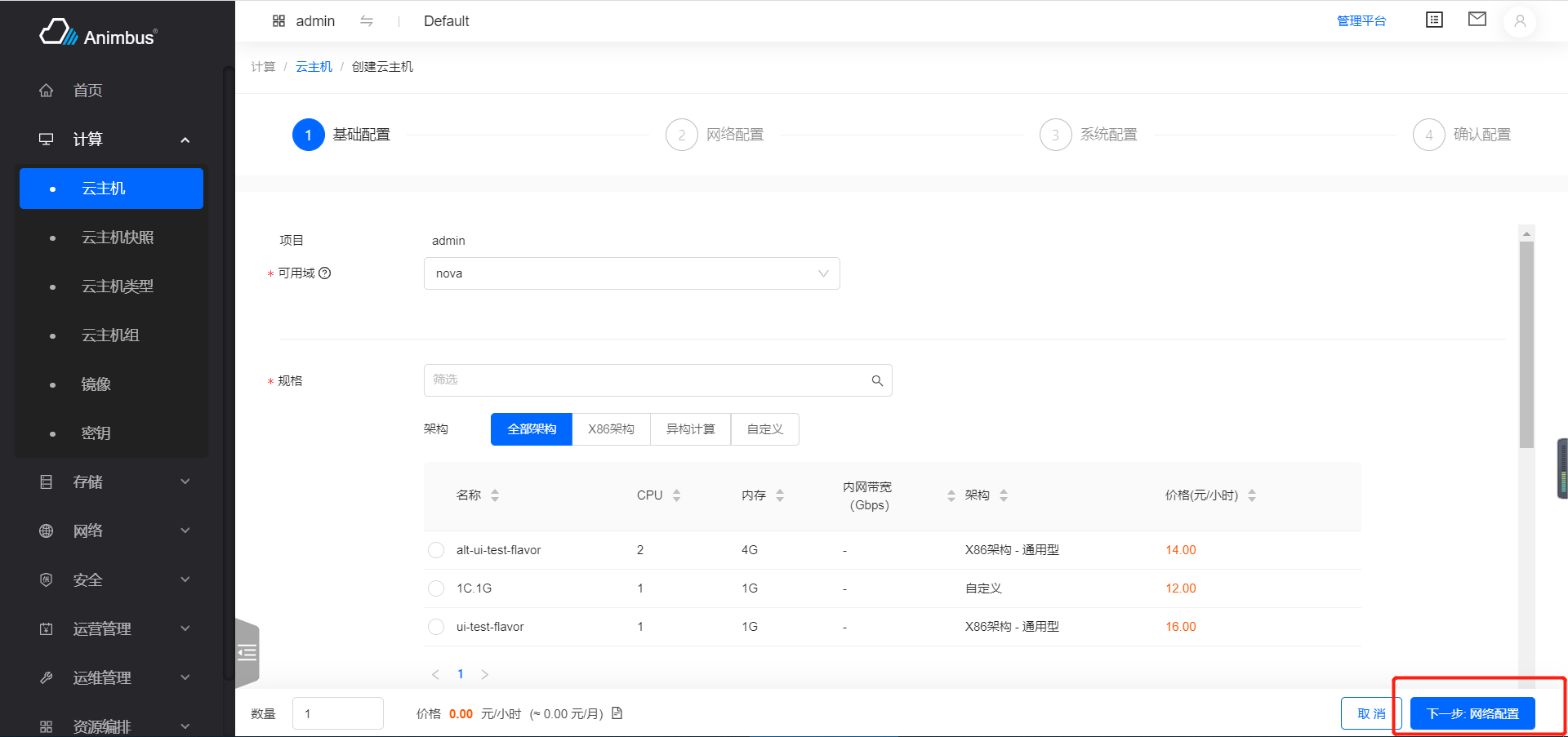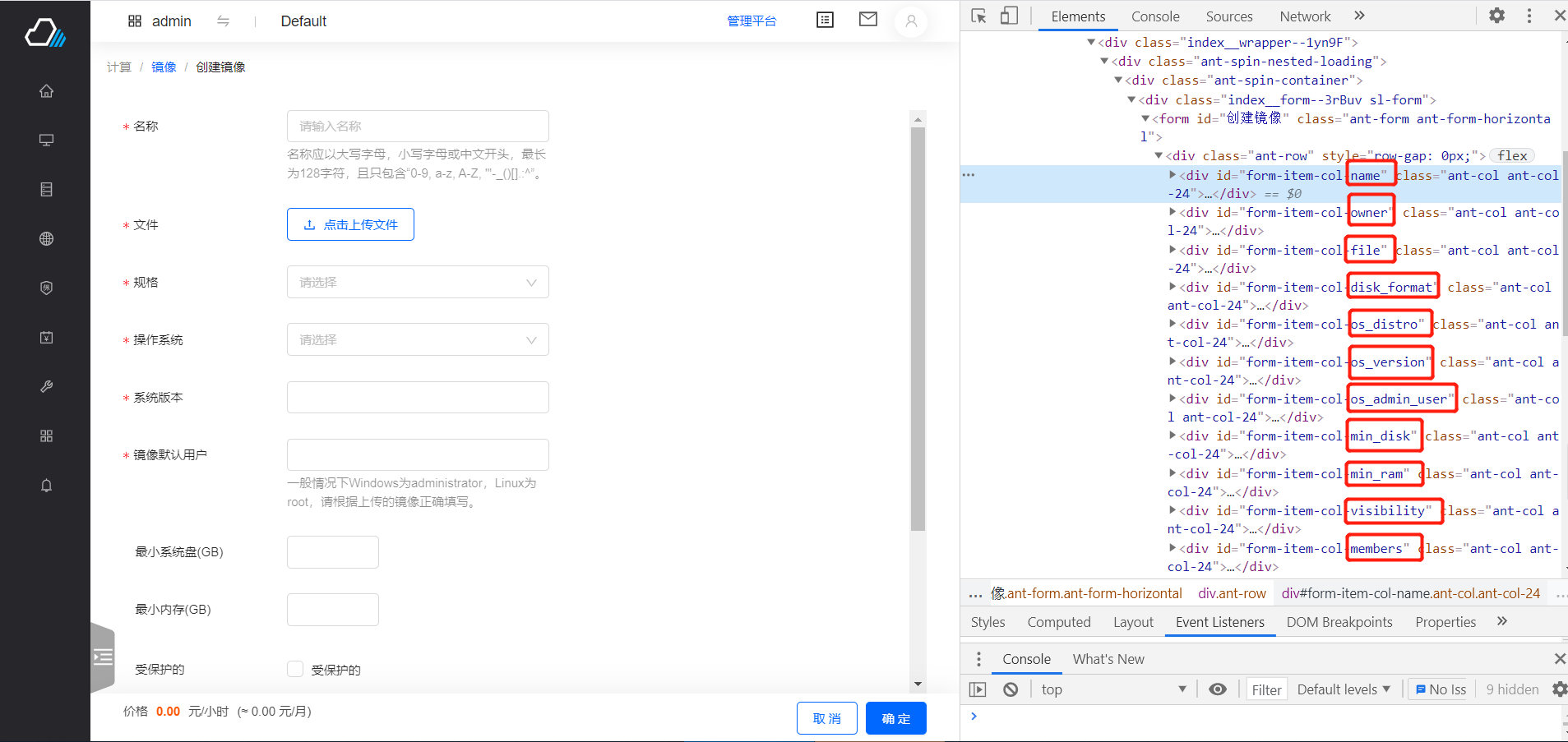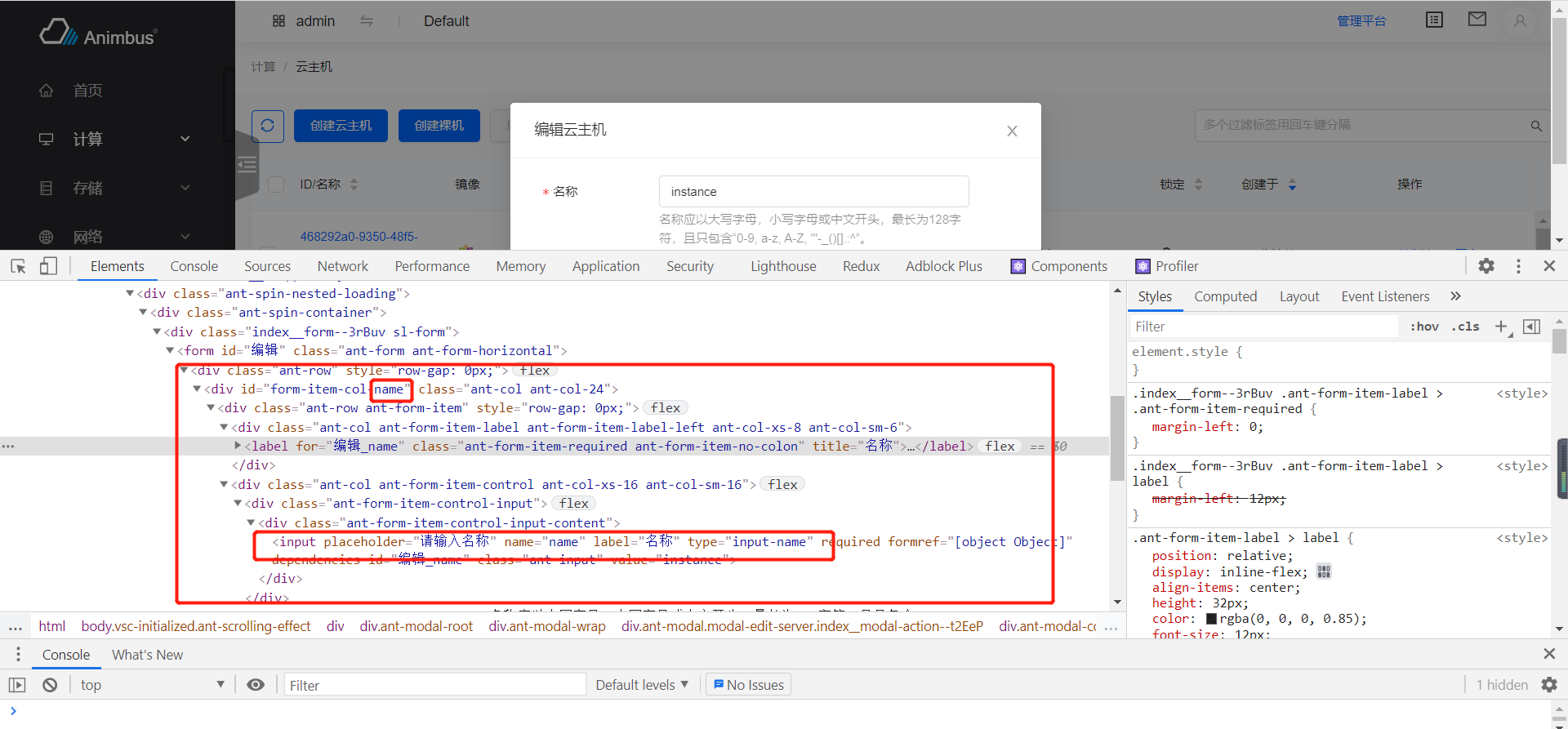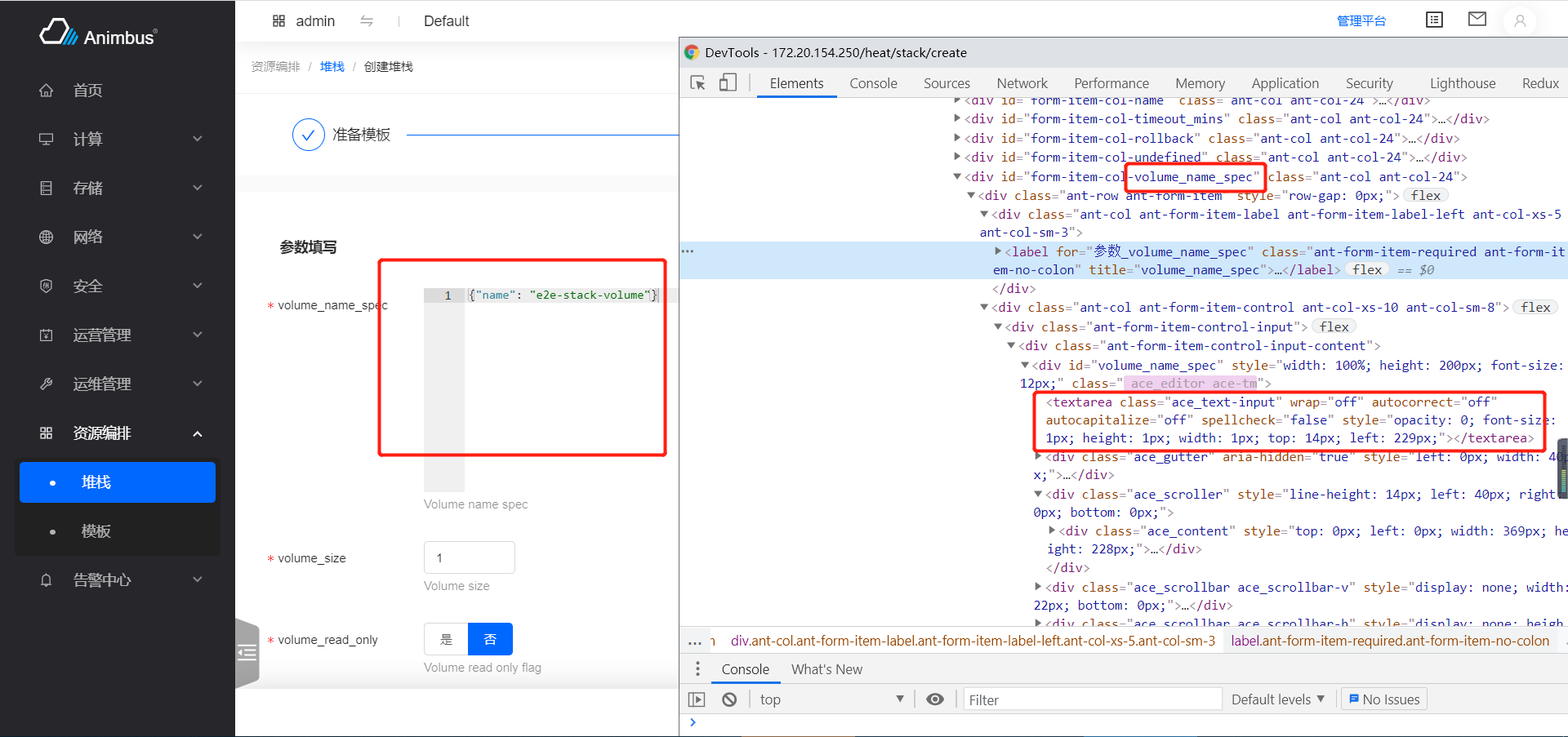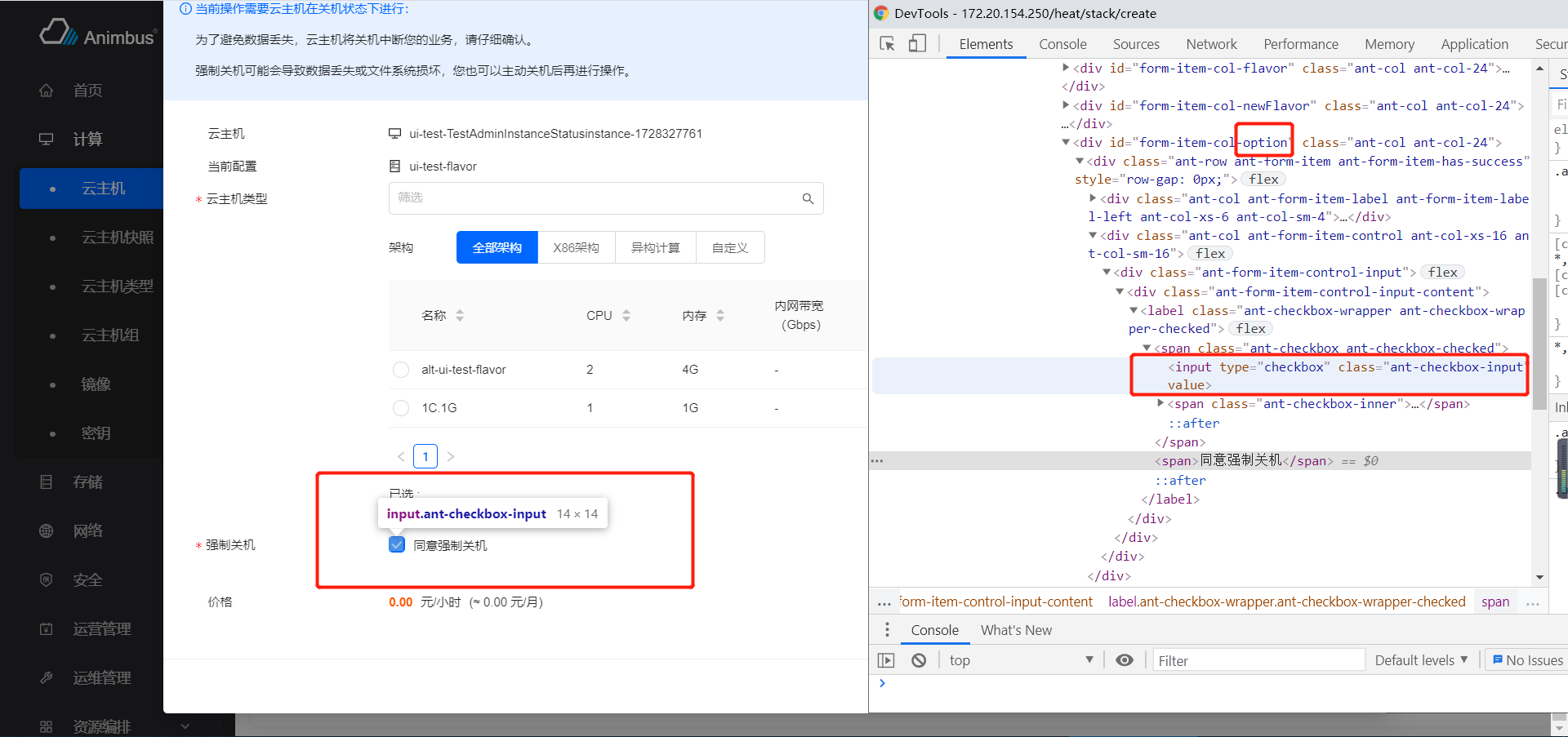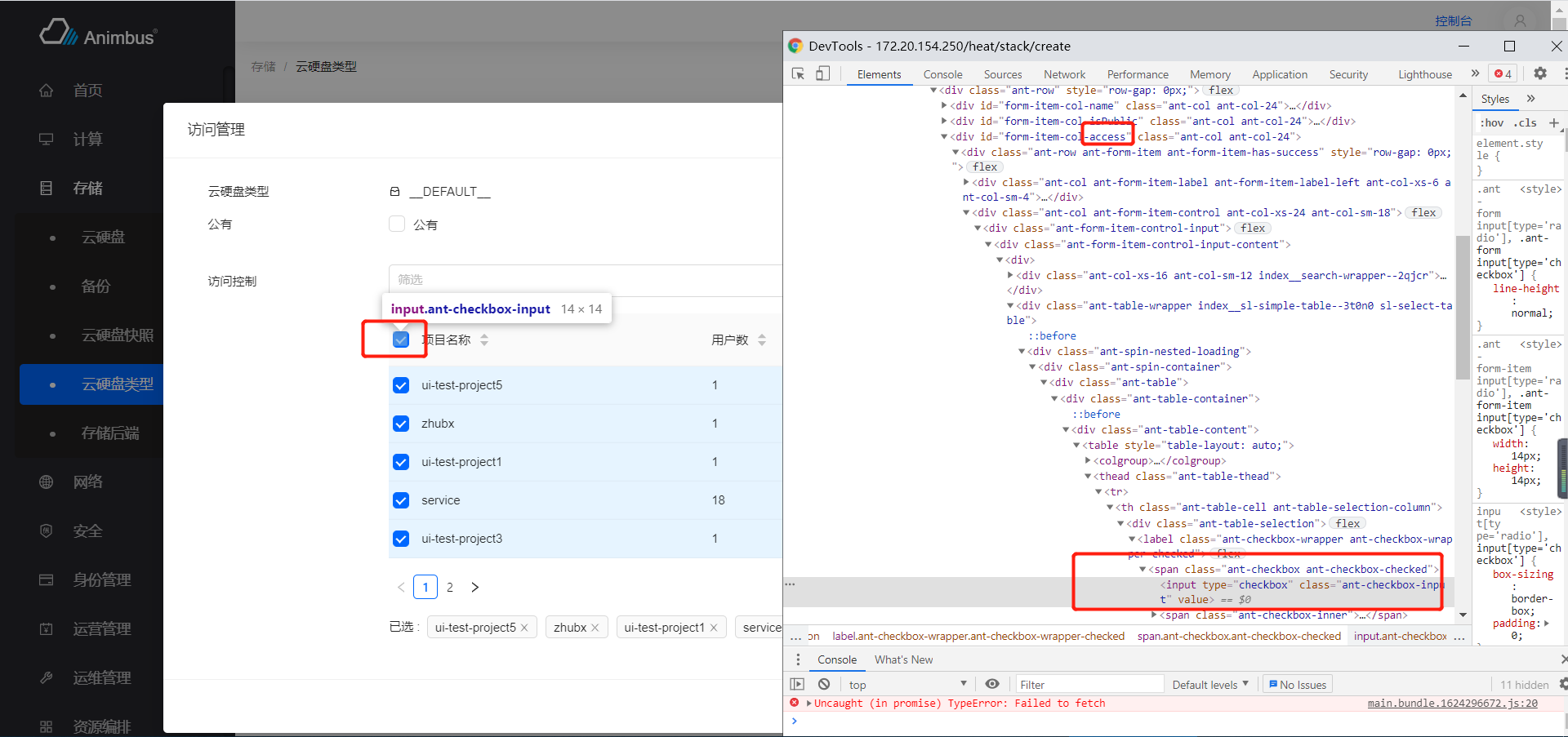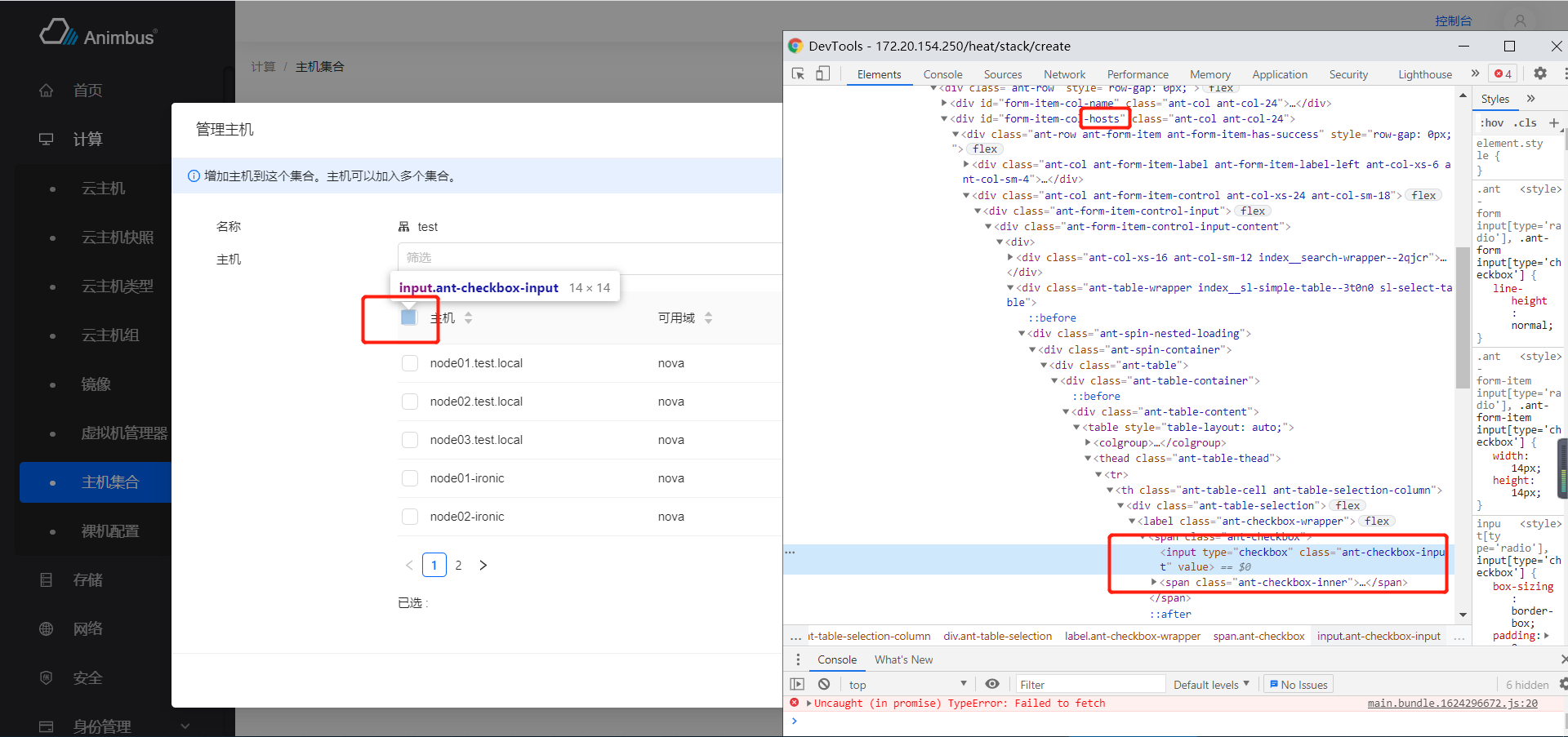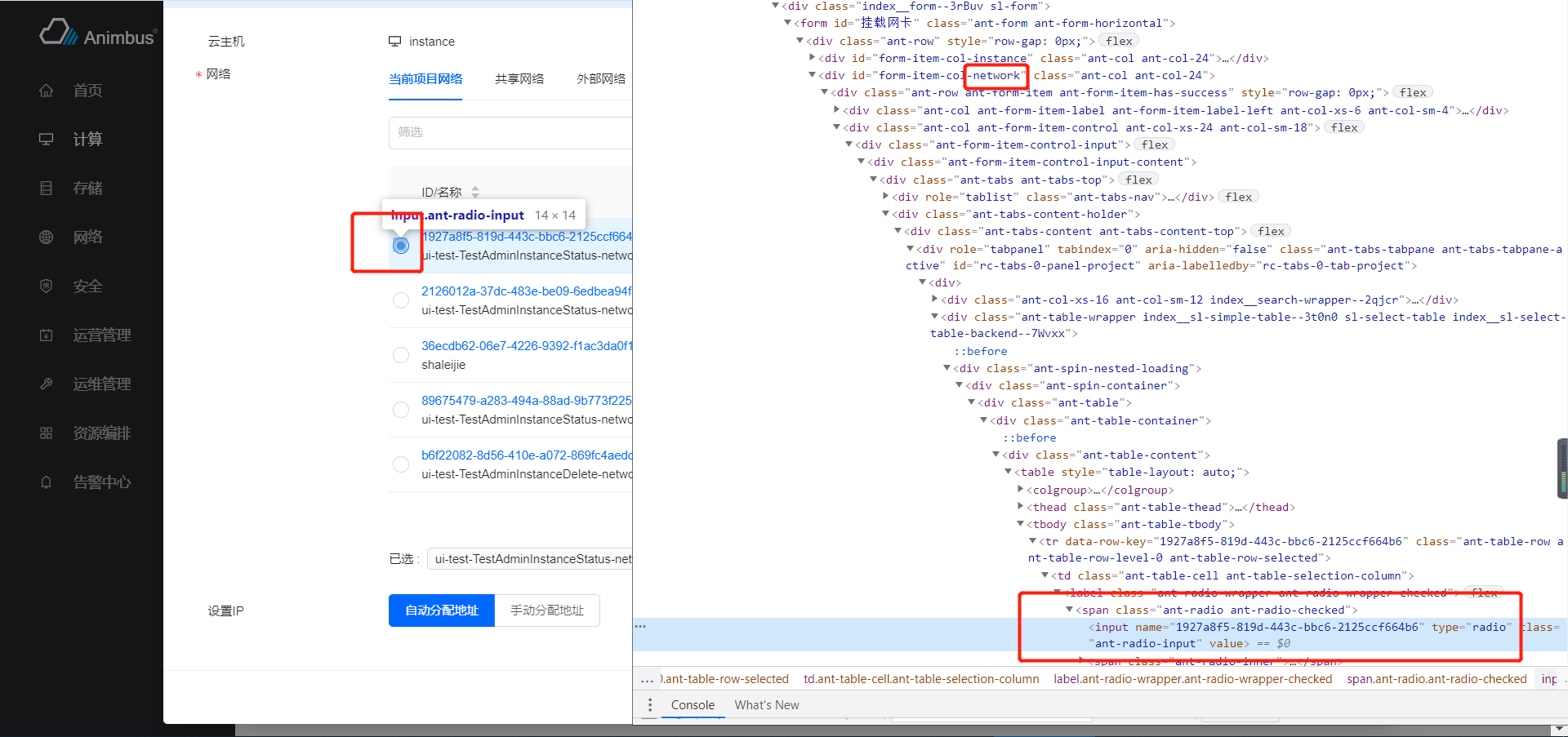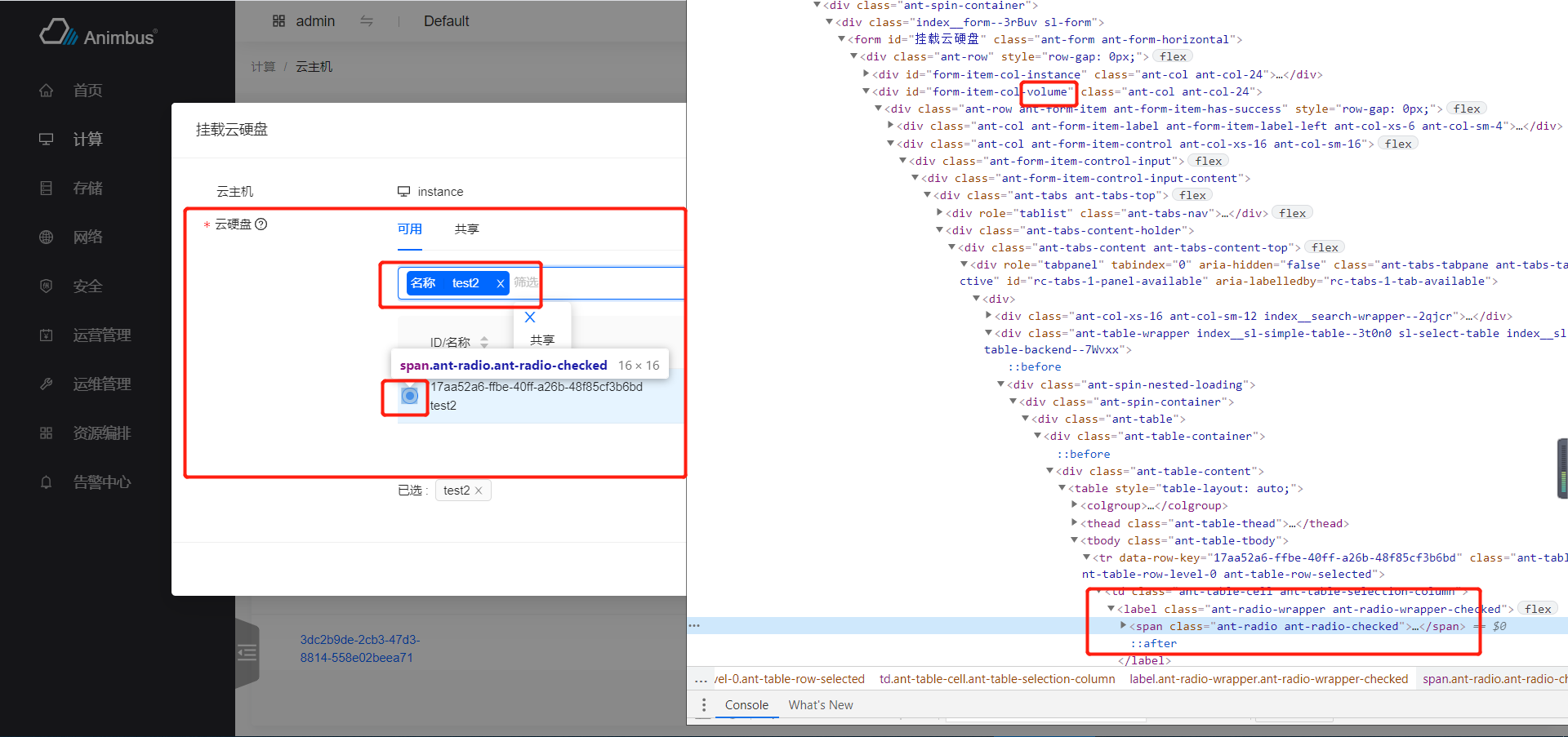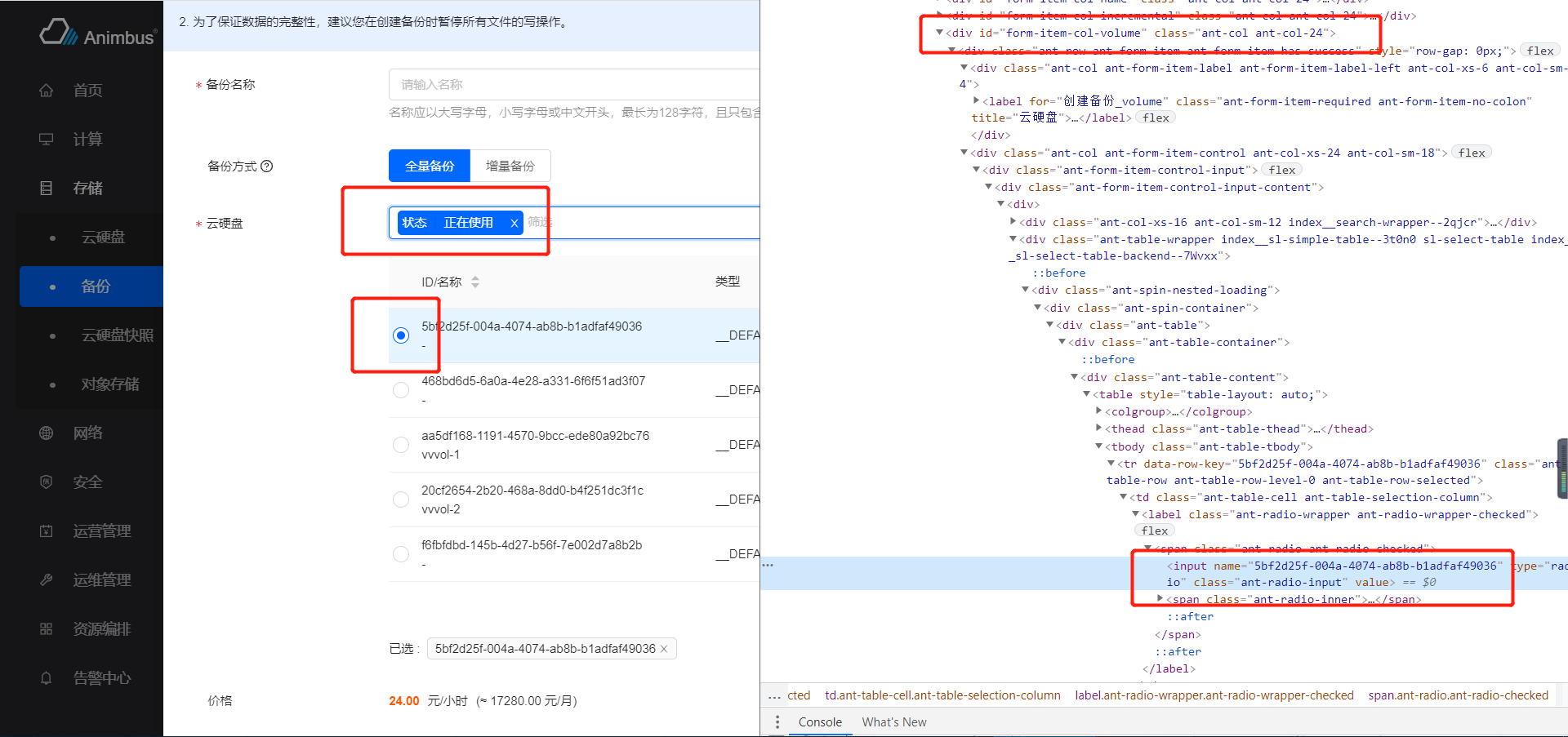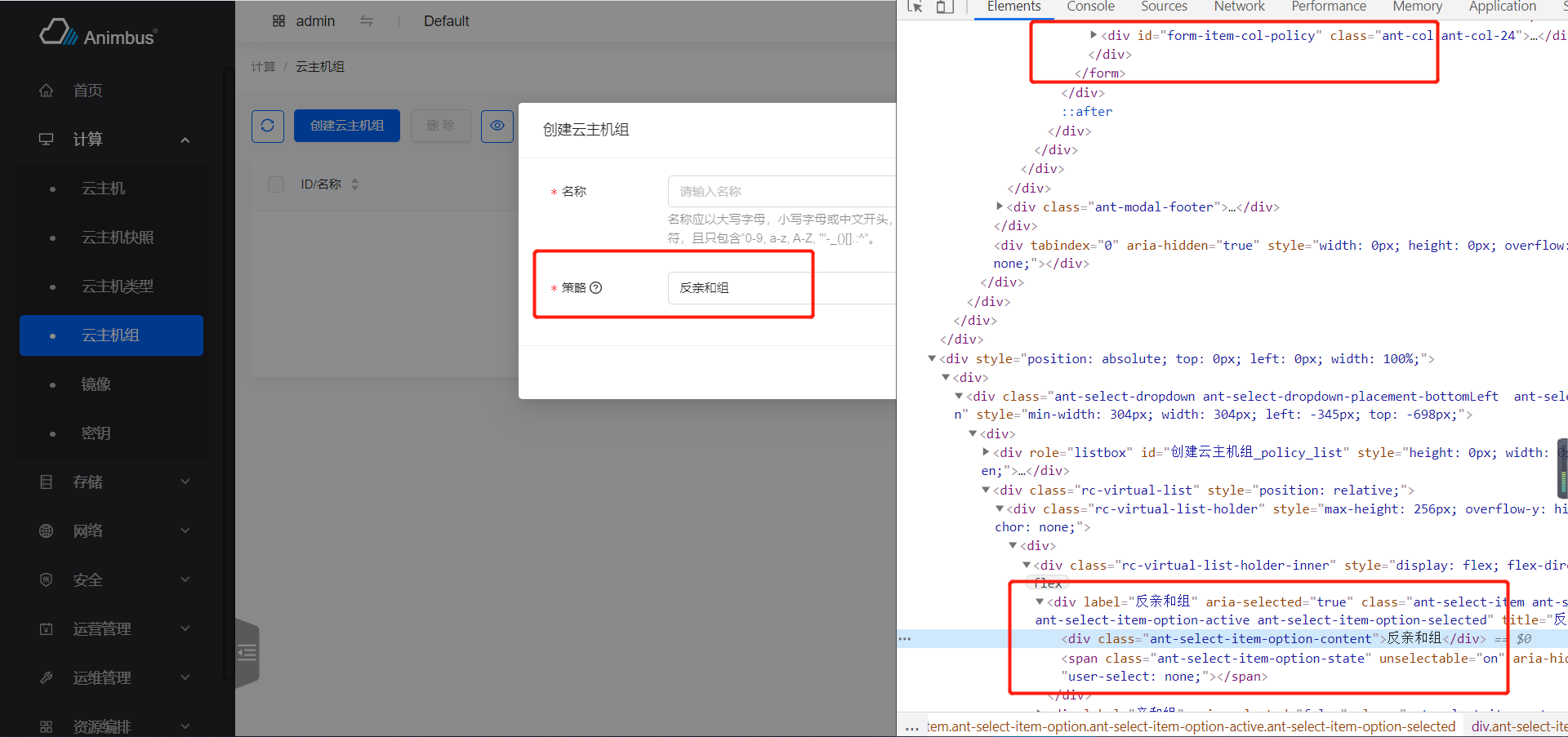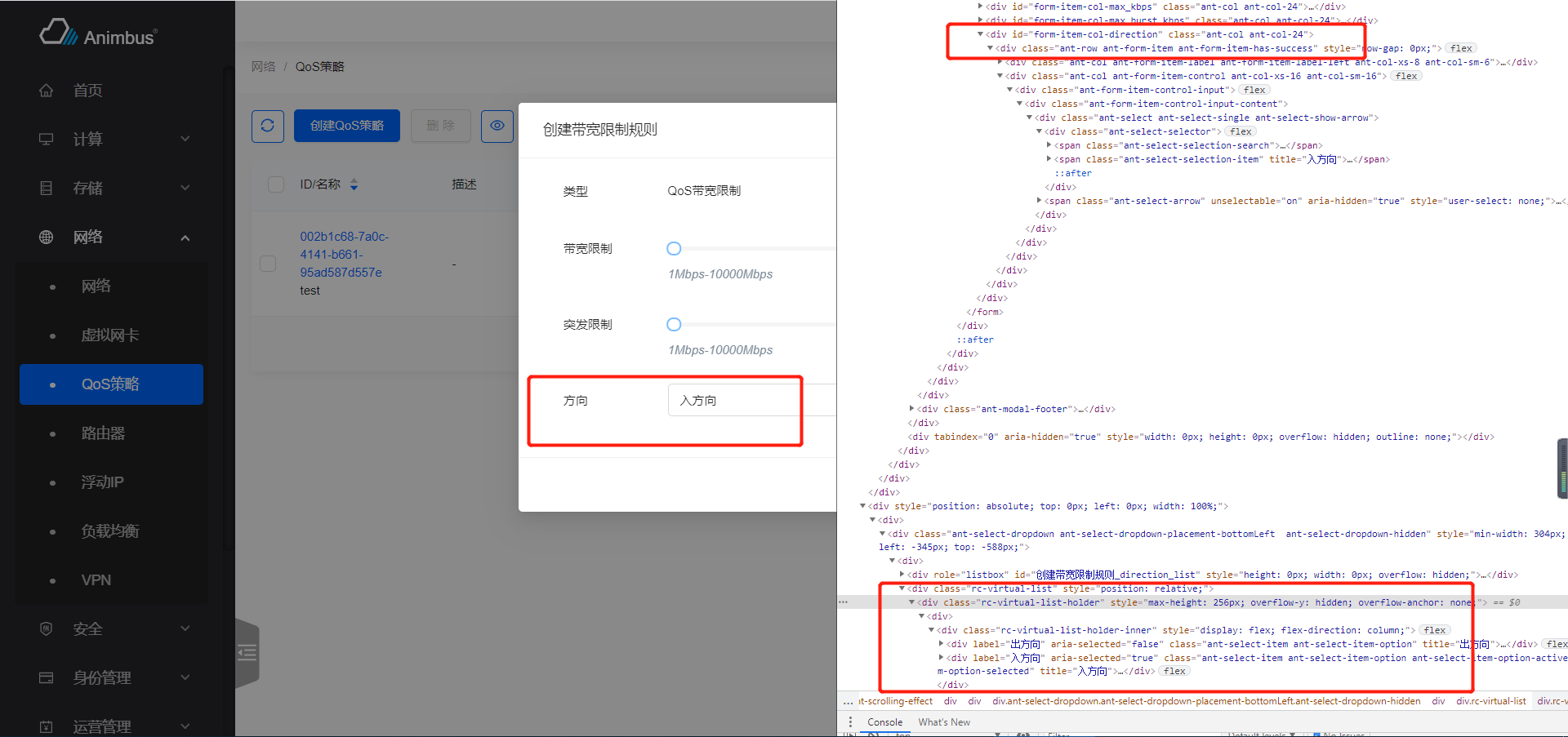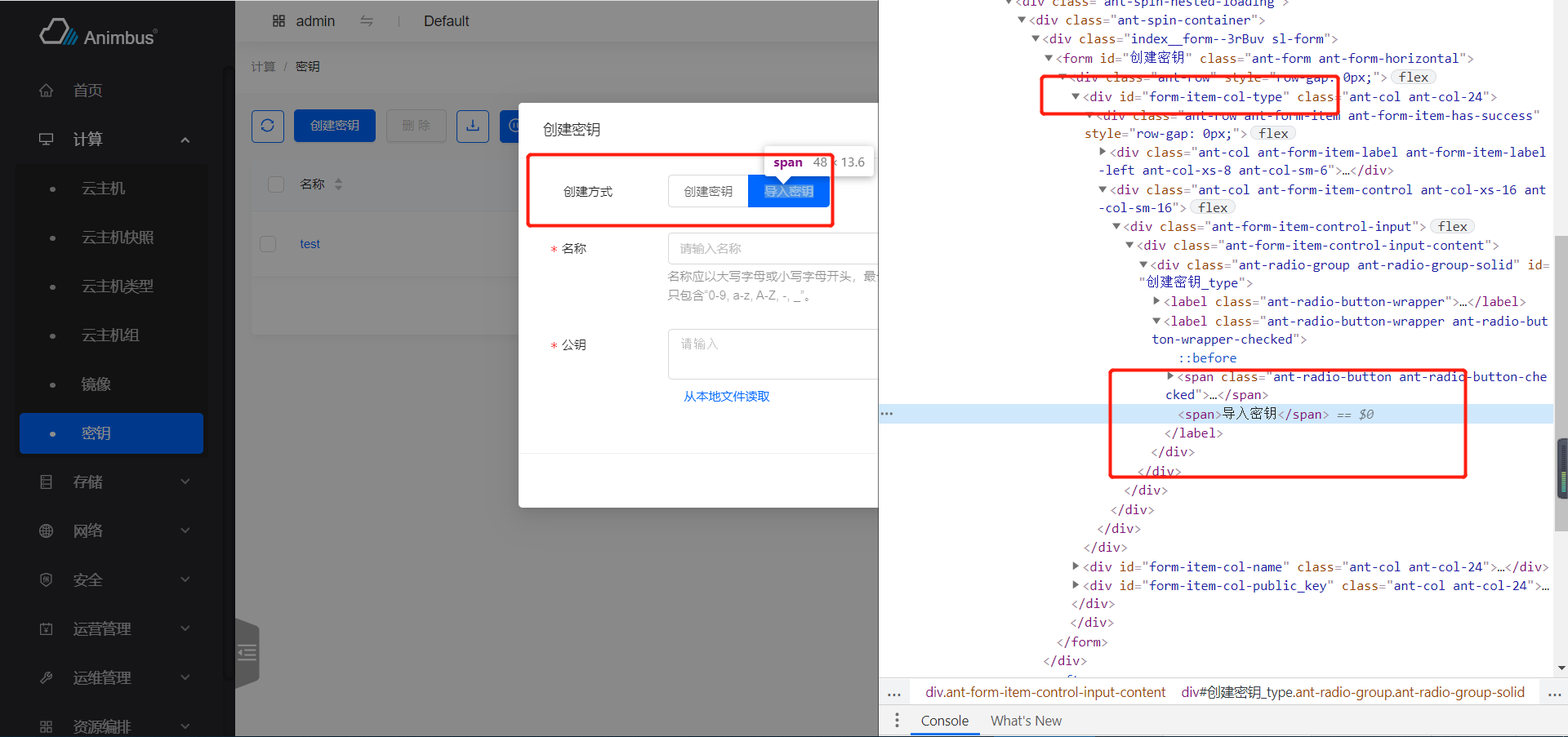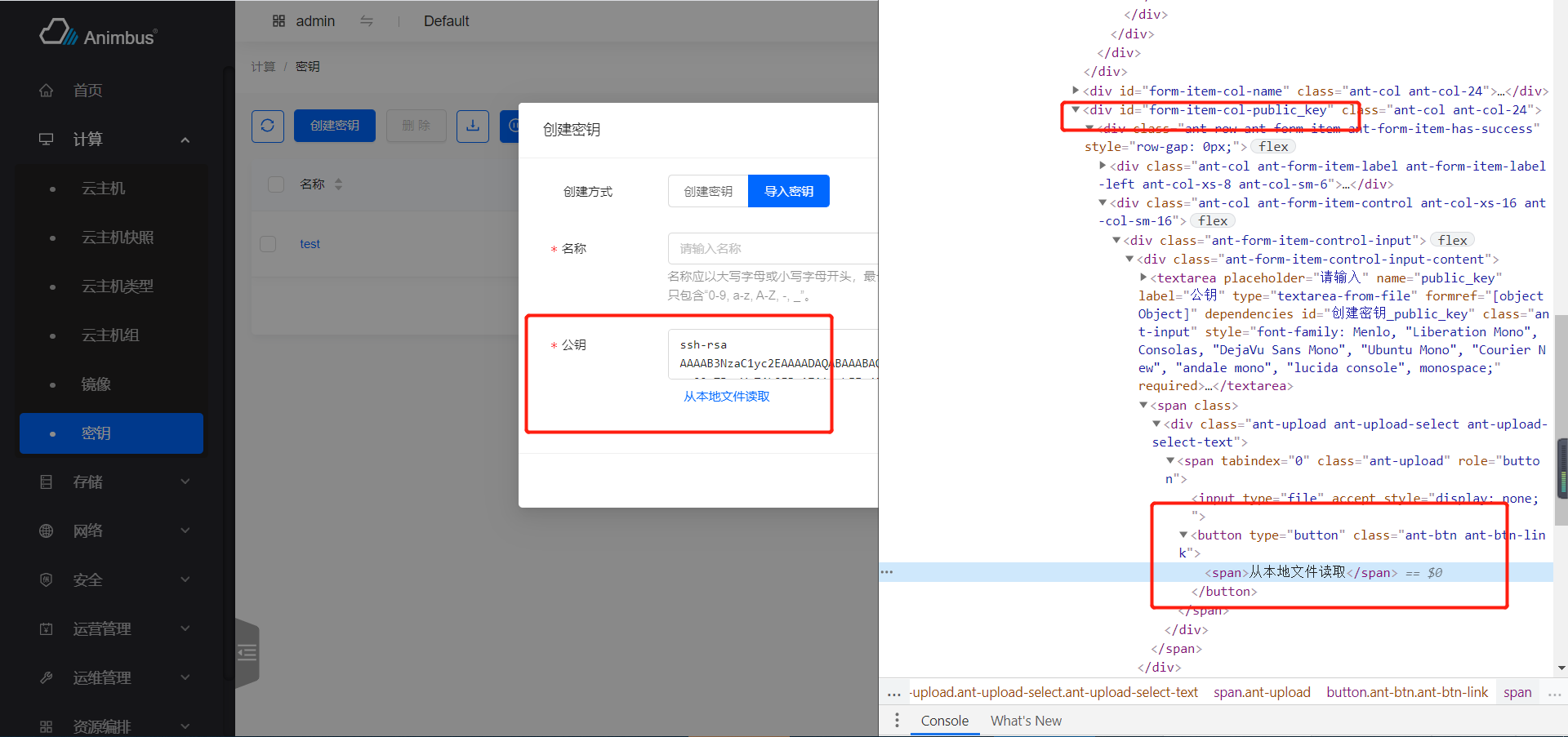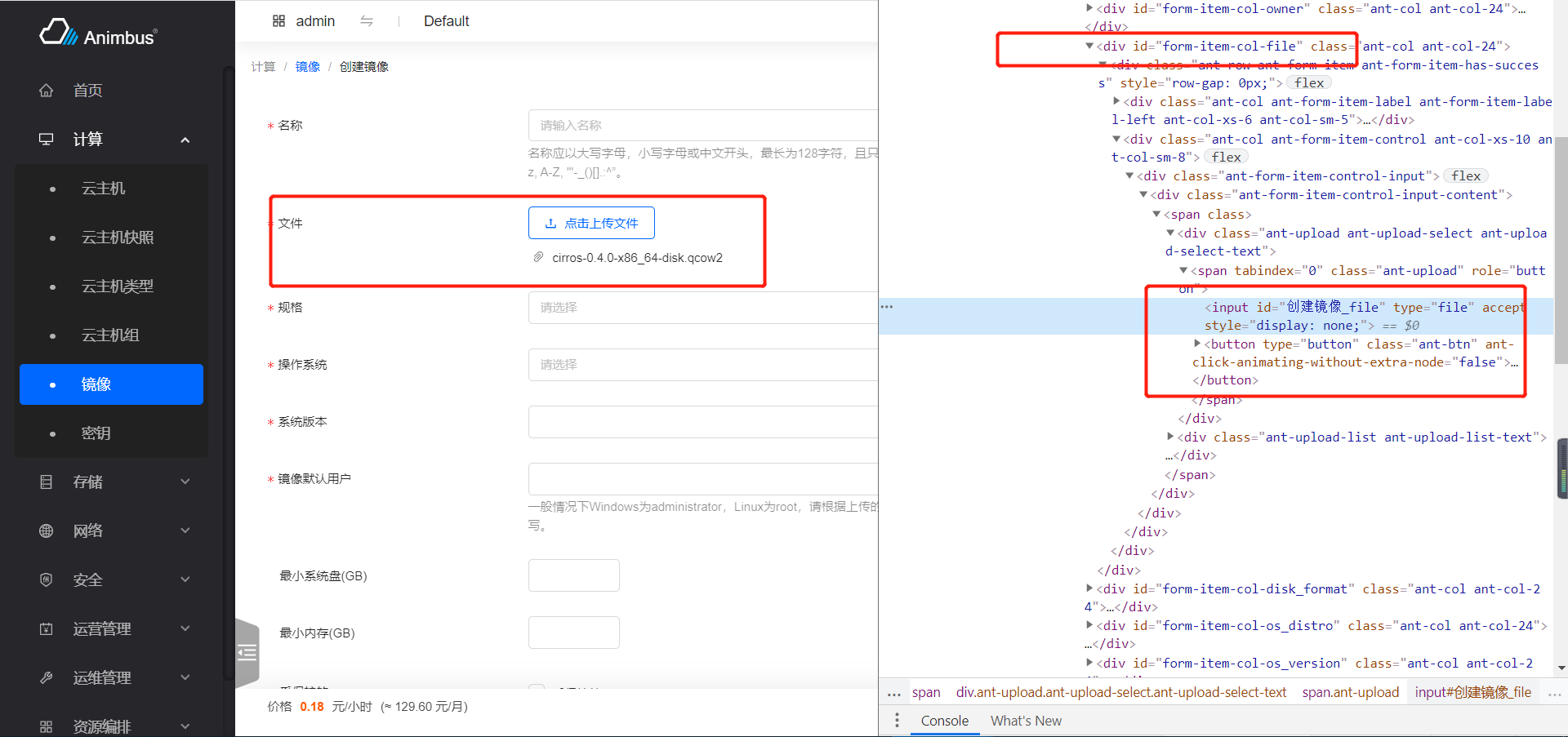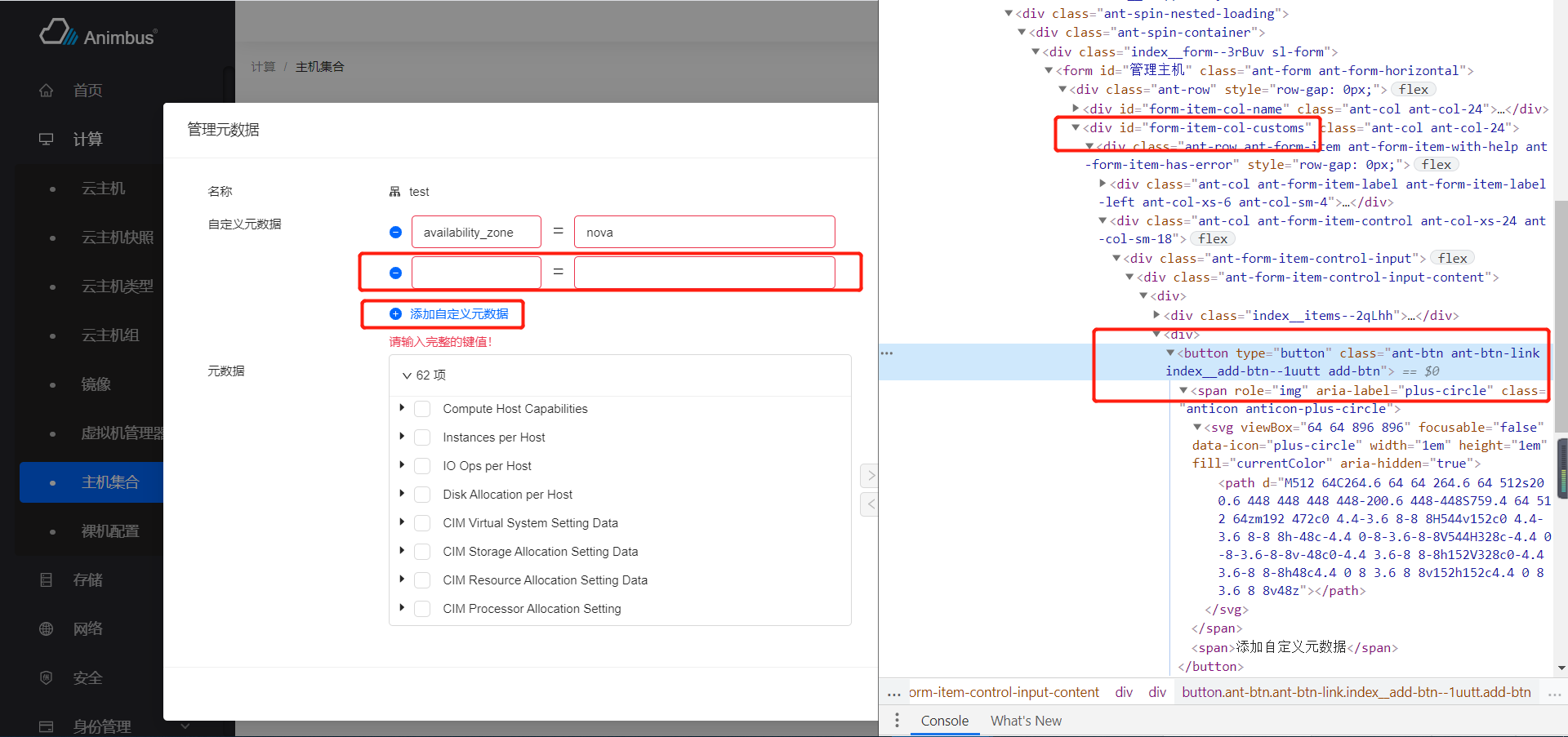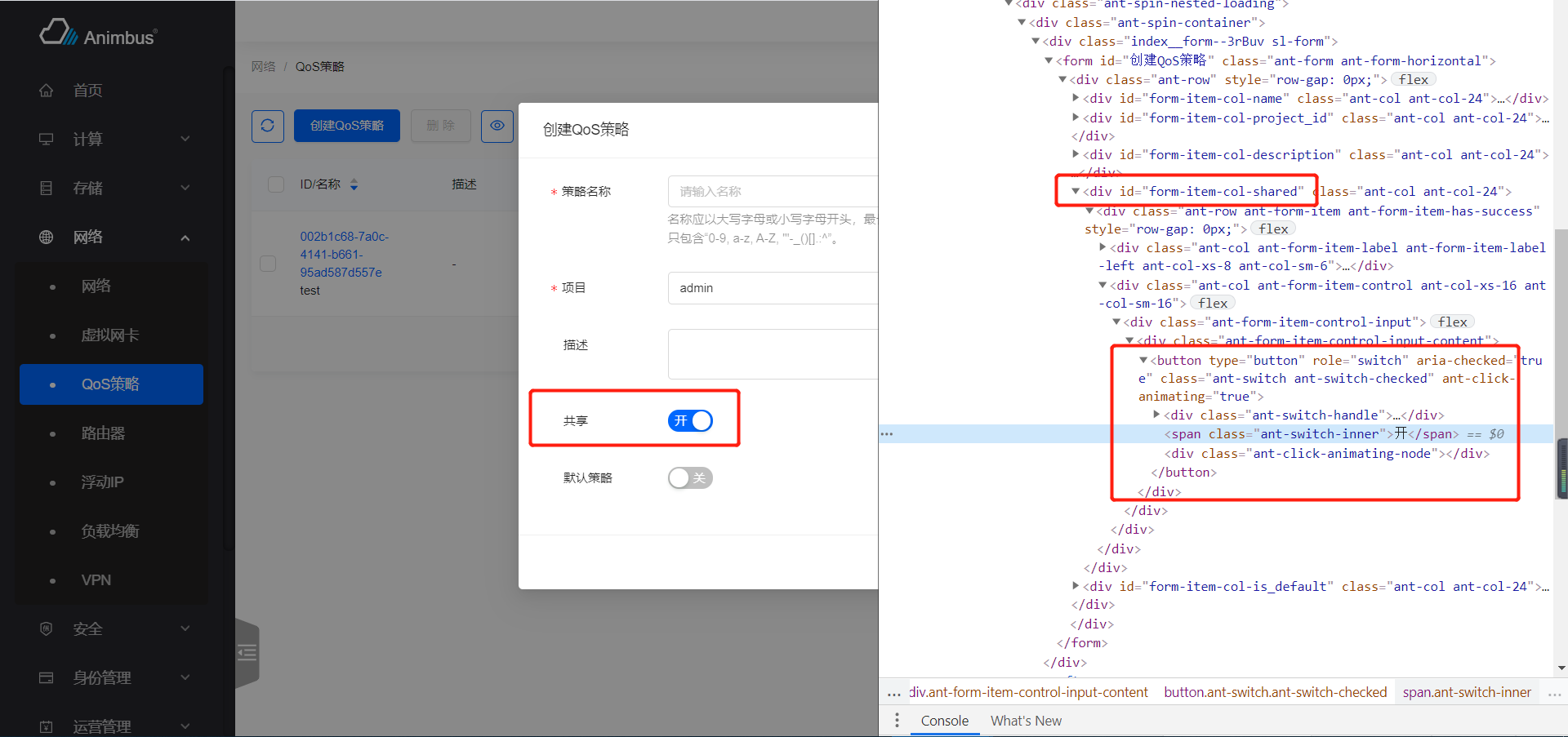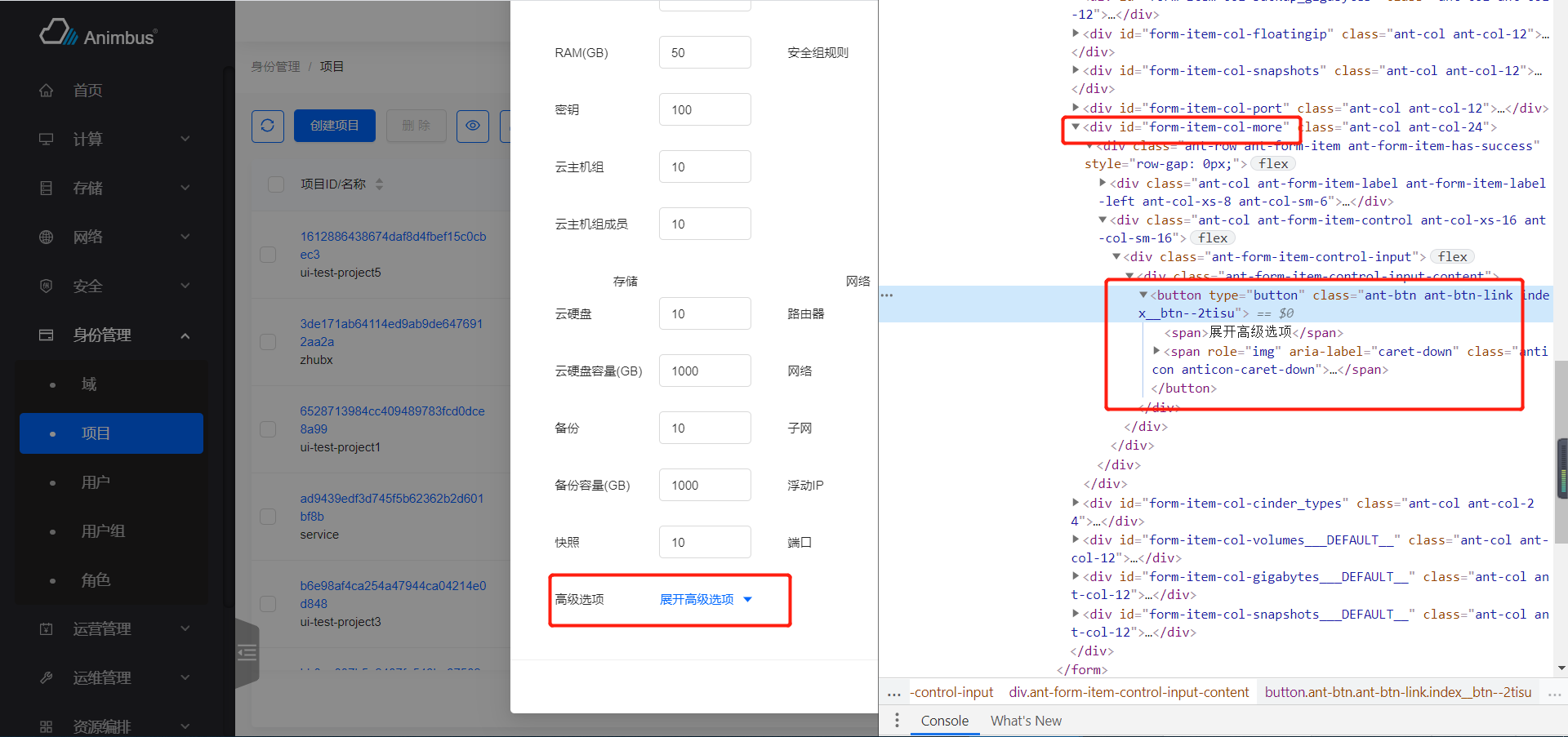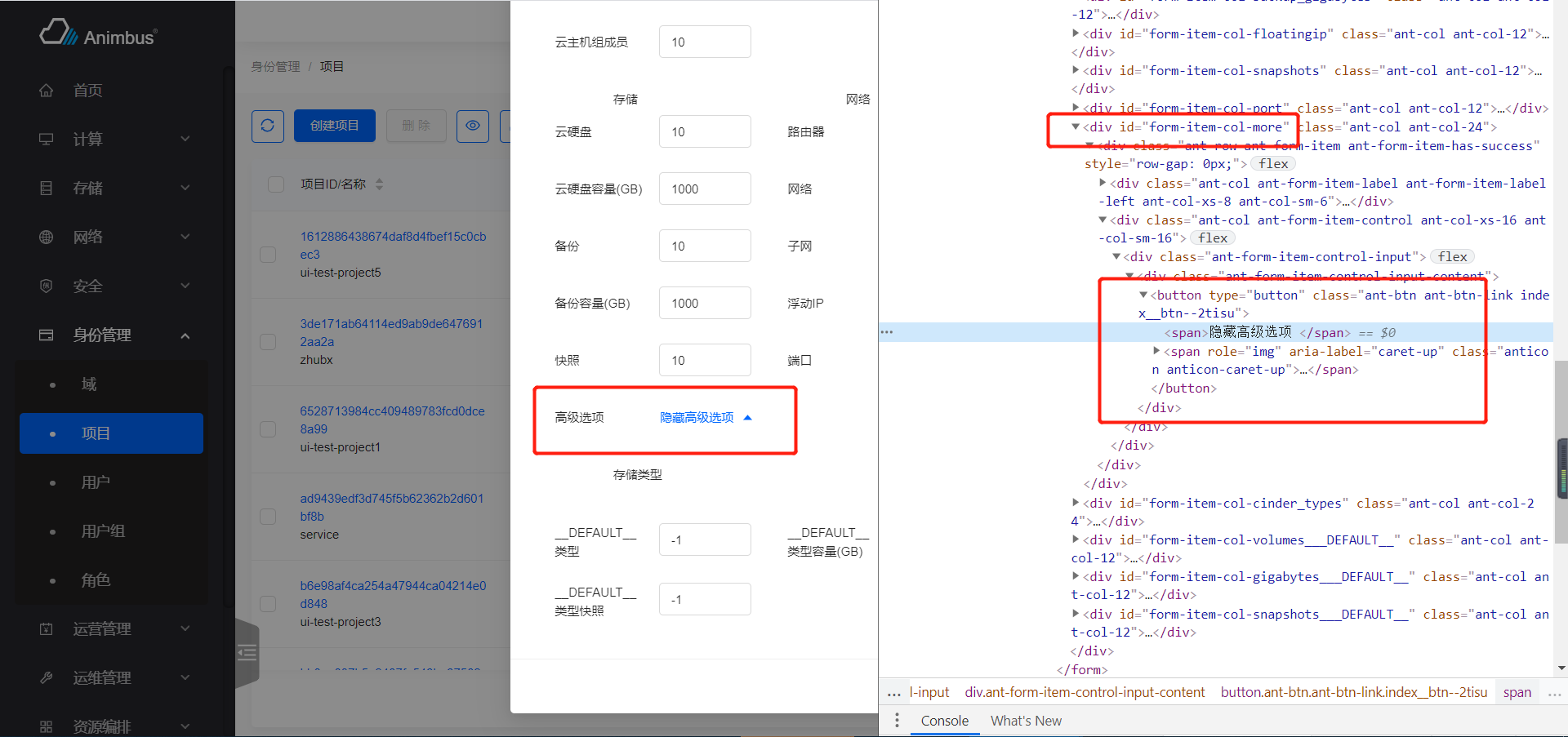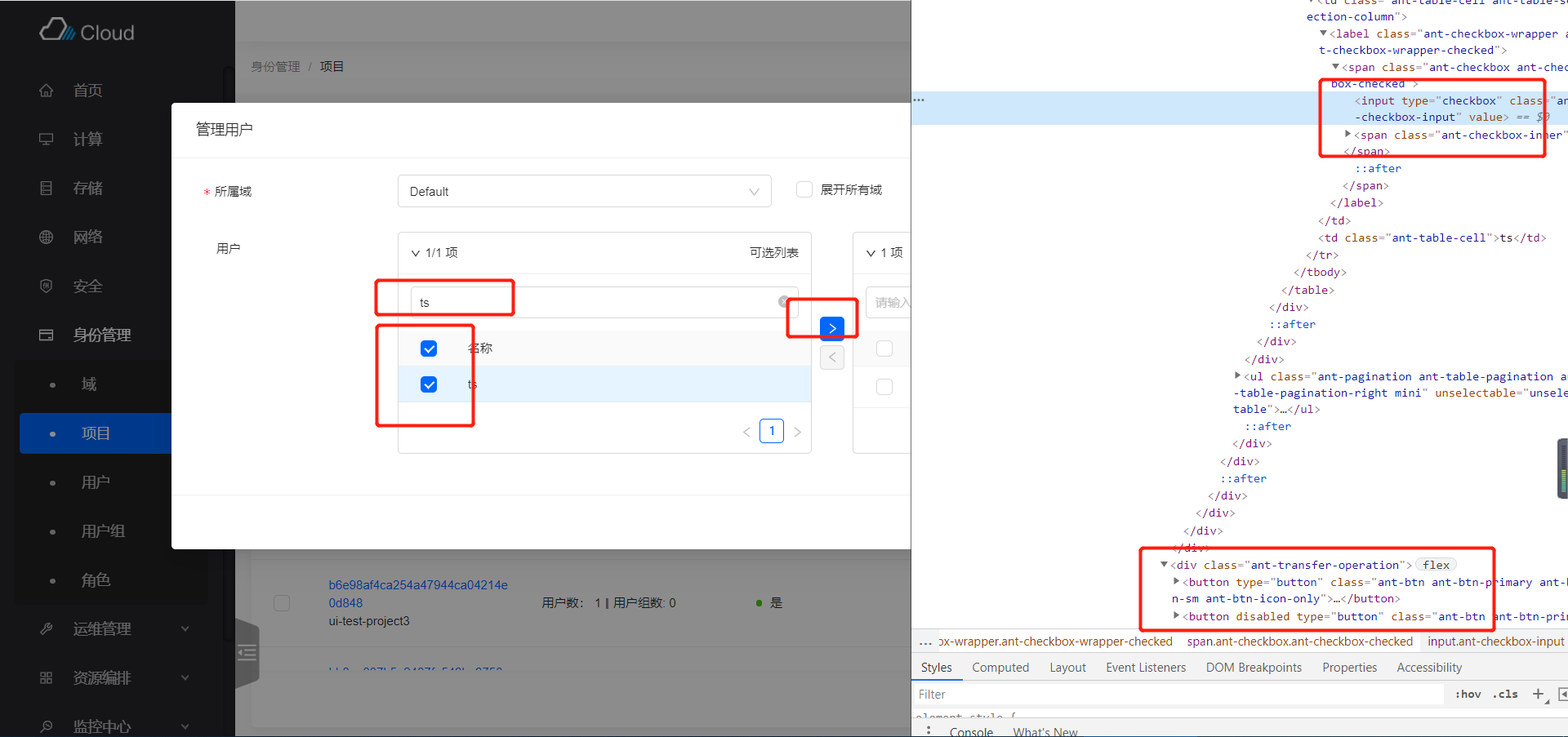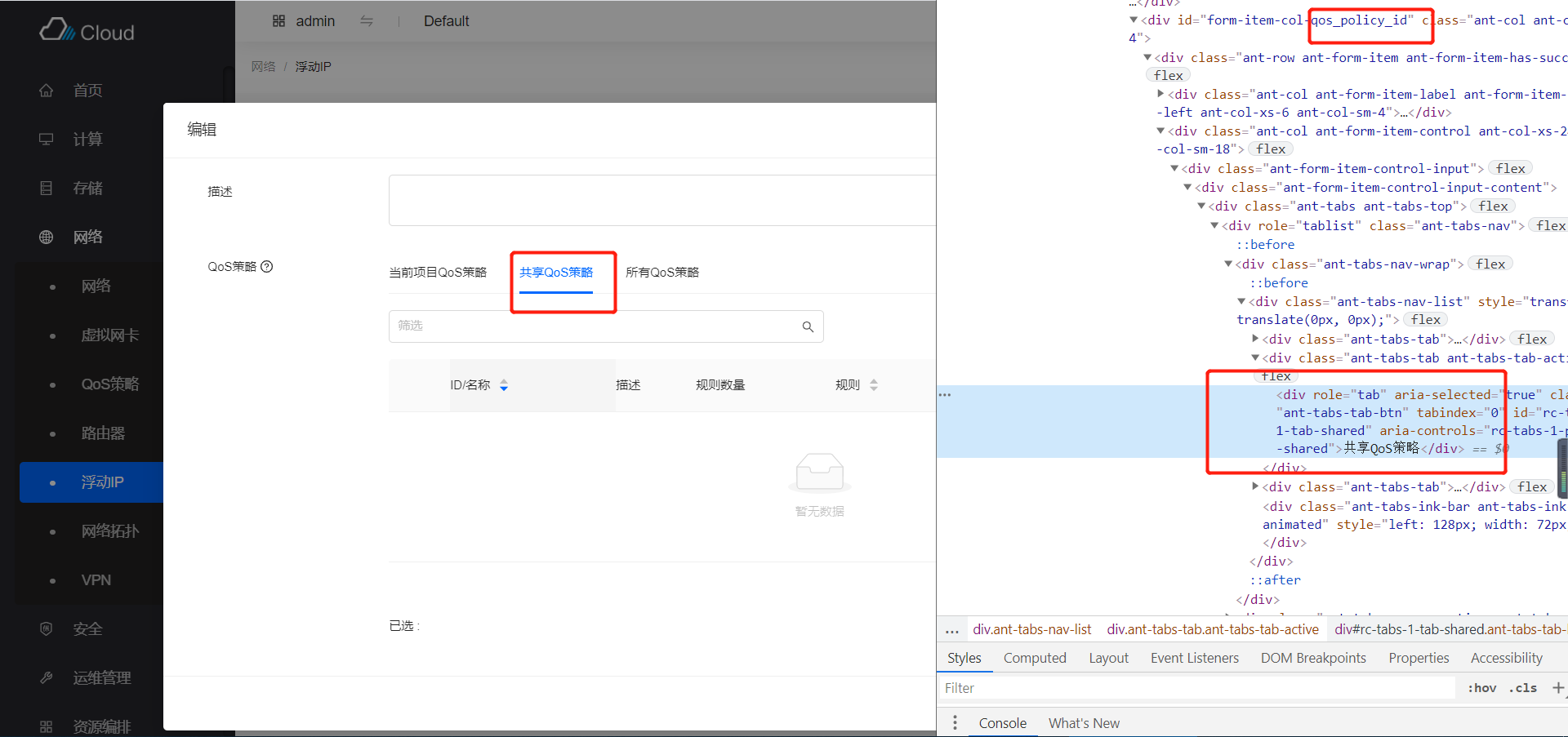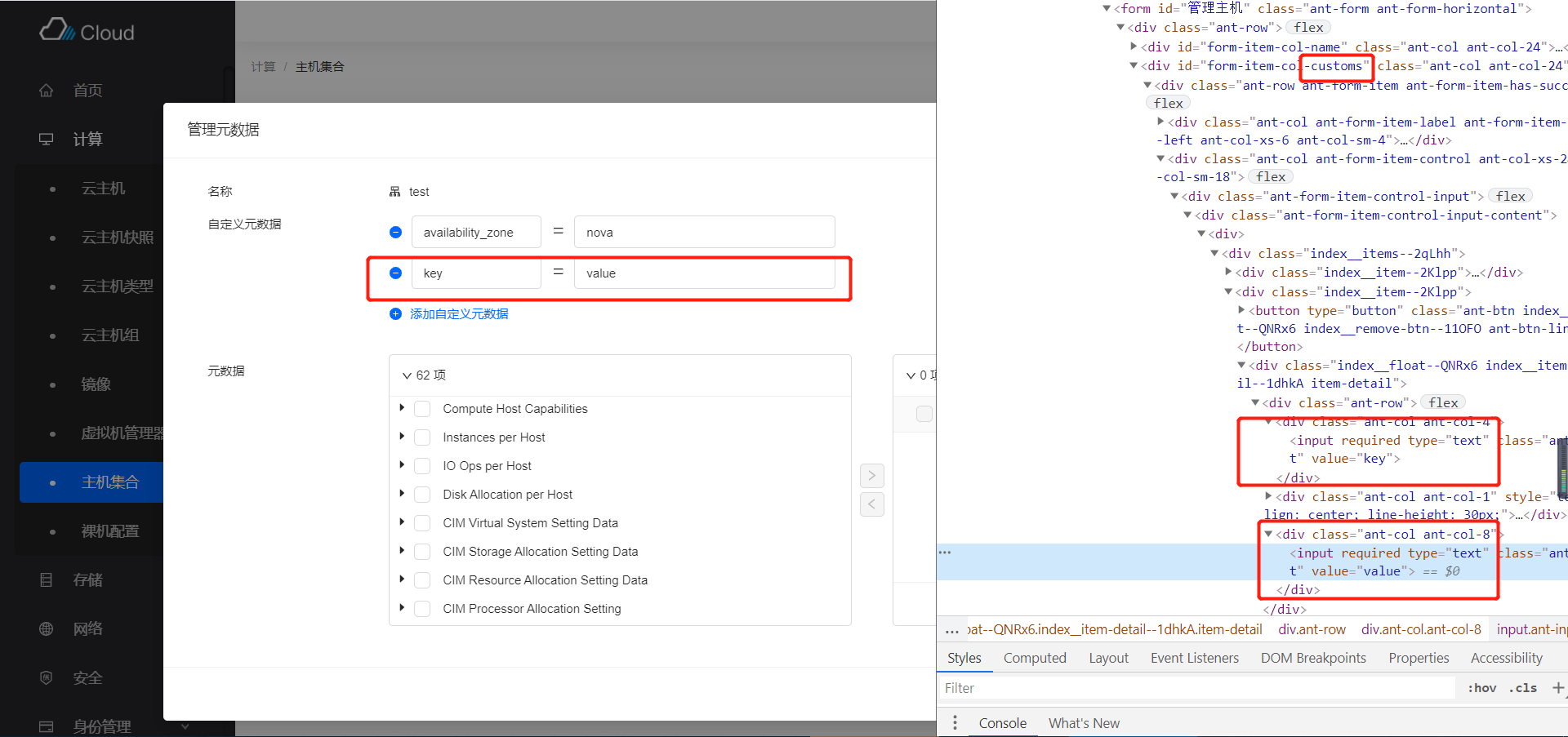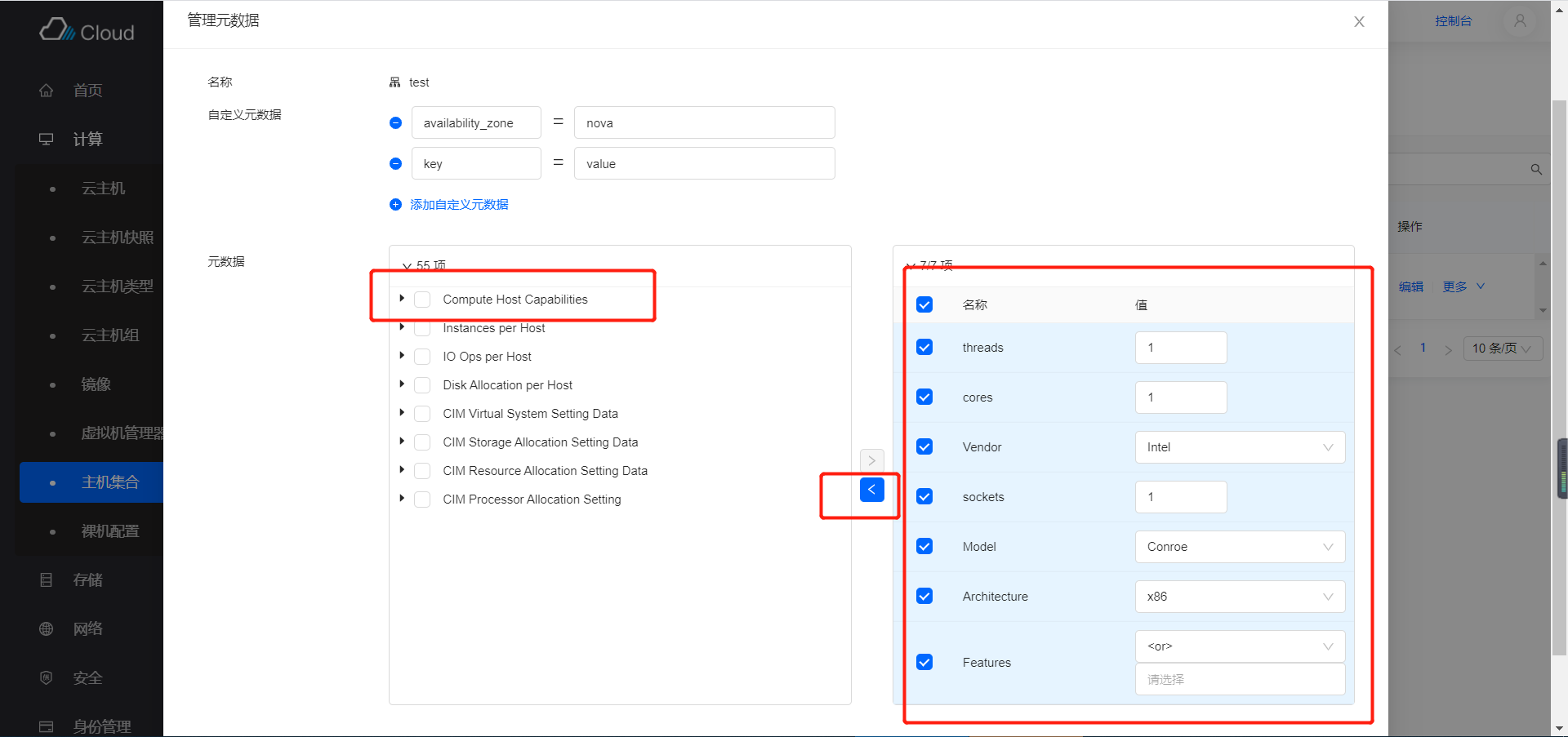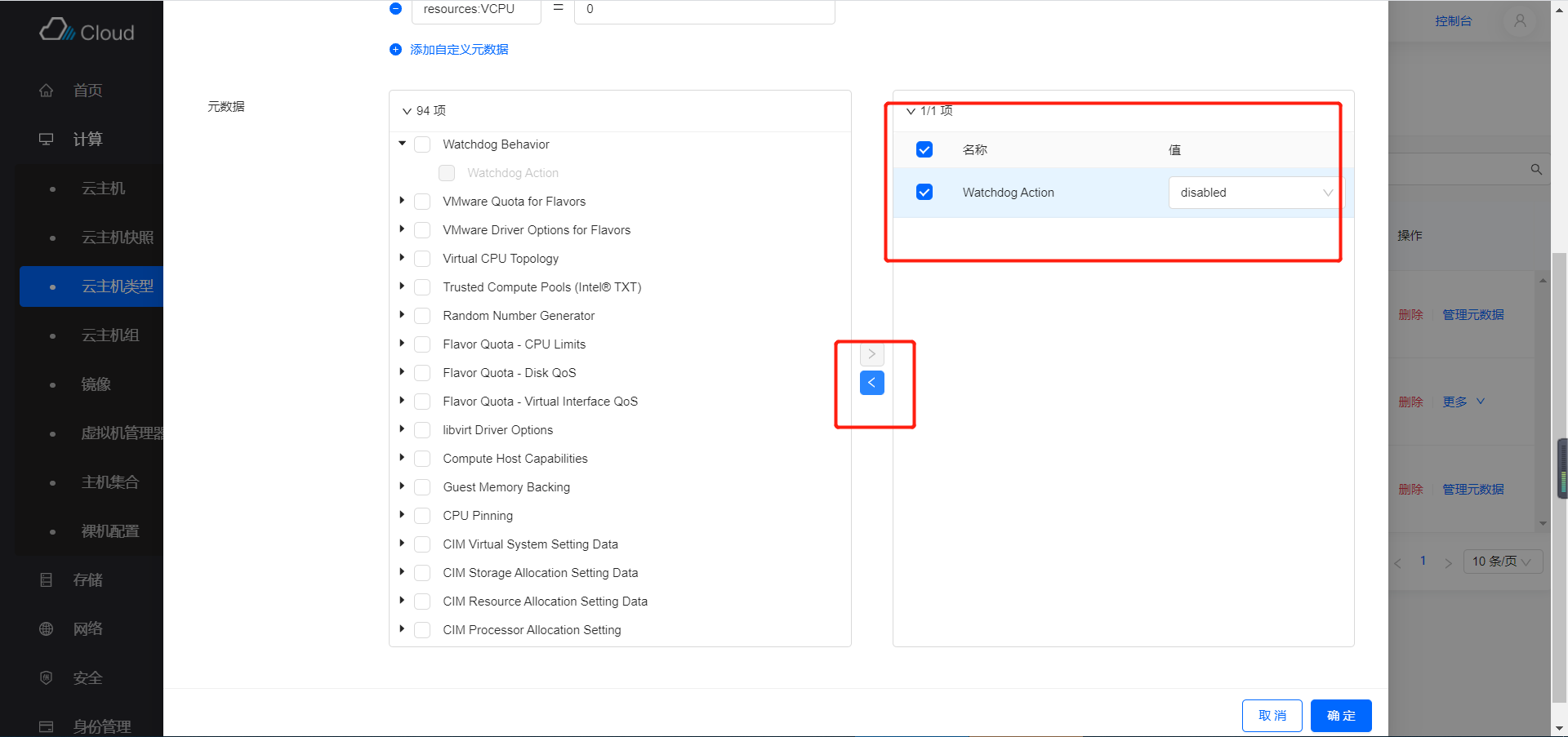1. update table header's buttons postion 2. update e2e command to adjust the change Change-Id: I50379428eaad9ba3b4571987b2478e6f05d25caa
23 KiB
English | 简体中文
Because of the consistency of the front-end framework, when we write related use cases for form operations, select elements and operate, we often find that there is a strong regularity, so we have written corresponding Cypress functions for most of the form operations. It greatly reduces the difficulty of writing test cases. The following will give a detailed description of the main form operation functions.
Note: The functions written are based on the principle that the operation of a form item can be completed completely
Click the button operation
-
closeNotice- Close the prompt message of successful operation in the upper right corner
-
waitFormLoading- Wait for the form request to complete
- After the form is filled in and verified, click the confirm button to initiate a corresponding request to the server. At this time, the confirm button of the form item will be in the state of
Loading - Using this function, instead of
cy.wait(seconds), can more effectively ensure that the synchronization request has been processed completely, thereby ensuring the prerequisites for subsequent use cases
-
clickFormActionSubmitButton- Click the confirm button of the confirm form and wait for the request to complete
-
clickModalActionSubmitButton- Click the confirm button in the pop-up form and wait for the request to complete
-
clickModalActionCancelButton- Click the cancel button of the pop-up form
-
clickConfirmActionSubmitButton- Click the confirmation button of the confirmation form, wait for the request to complete, and close the prompt message that the request is successful
- Parameter
waitTime, the waiting time after closing the prompt message
-
checkDisableAction-
If some data does not meet the requirements, an error will pop up when using batch operations. This function verifies that the data does not meet the operation requirements, and closes the error prompt
-
Take the locked instance as an example:
test/e2e/integration/pages/compute/instance.spec.js- After locking, it no longer supports startup, shutdown, and restart operations
it('successfully lock', () => { cy.tableSearchText(name) .clickConfirmActionInMoreSub('Lock', 'Instance Status') .wait(10000); cy.tableSearchText(name) .selectFirst() .clickHeaderActionButtonByTitle('Start') .checkDisableAction(2000) .clickHeaderActionButtonByTitle('Stop') .checkDisableAction(2000) .clickHeaderActionButtonByTitle('Reboot') .checkDisableAction(2000); });
-
-
clickStepActionNextButton-
Click the Next/Confirm button of the step-by-step form
-
Take the create instance use case as an example:
test/e2e/integration/pages/compute/instance.spec.js- A total of 3 clicks on the next step and 1 confirmation button
it('successfully create', () => { cy.clickHeaderActionButton(0) .url() .should('include', `${listUrl}/create`) .wait(5000) .formTableSelect('flavor') .formTableSelect('image') .formSelect('systemDisk') .formAddSelectAdd('dataDisk') .formSelect('dataDisk') .wait(2000) .clickStepActionNextButton() .wait(5000) .formTableSelectBySearch('networkSelect', networkName, 5000) .formTableSelectBySearch('securityGroup', 'default', 5000) .wait(2000) .clickStepActionNextButton() .formInput('name', name) .formRadioChoose('loginType', 1) .formInput('password', password) .formInput('confirmPassword', password) .wait(2000) .clickStepActionNextButton() .wait(2000) .clickStepActionNextButton() .waitFormLoading() .url() .should('include', listUrl) .closeNotice() .waitStatusActiveByRefresh(); });
-
-
clickStepActionCancelButton-
Click the cancel button of the step-by-step form
-
Take image create instance
test/e2e/integration/pages/compute/image.spec.jsas example- Only verify that you can successfully enter the create instancepage, and then click the cancel button to complete the use case
it('successfully create instance with cancel', () => { cy.tableSearchText(name) .clickActionInMore('Create Instance') .wait(2000) .clickStepActionCancelButton(); });
-
Operations on form
Looking at the structure and style of the elements through the page, I found that all form items have an id, And corresponding to the name property of the form configuration formItem written during development, the name can also be obtained directly by viewing the id of the element in the page, as shown in the following figure, after the form-item-col- The content is name
-
formInput-
Input content of form items with
inputinput box -
Parameter
formItemName, which is thenamevalue offormItemin the development code -
Parameter
value,enter value -
Take instance use case
test/e2e/integration/pages/compute/instance.spec.jsas an Exampleit('successfully edit', () => { cy.tableSearchText(name) .clickActionInMore('Edit') .formInput('name', newname) .clickModalActionSubmitButton() .wait(2000); });
-
-
formJsonInput-
The form with the
textareainput box enters thejsonformat content -
Parameter
formItemName, which is thenamevalue offormItemin the development code -
Parameter
content, the input object -
Take create stack and write the parameter
test/e2e/integration/pages/heat/stack.spec.jsof typejsonas an exampleit('successfully create', () => { const volumeJson = { name: volumeName, }; cy.clickHeaderActionButton(0, 2000) .formAttachFile('content', contentFile) .formAttachFile('params', paramFile) .clickStepActionNextButton() .wait(2000) .formInput('name', name) .formJsonInput('volume_name_spec', volumeJson) .clickStepActionNextButton() .waitFormLoading() .wait(5000) .tableSearchSelectText('Name', name) .waitStatusActiveByRefresh(); });
-
-
formCheckboxClick-
check
checkboxin form -
Parameter
formItemName, which is thenamevalue offormItemin the development code -
Parameter
index, default0 -
Take instance resize
test/e2e/integration/pages/compute/instance.spec.jsas an exampleit('successfully resize', () => { cy.tableSearchText(name) .clickActionInMoreSub('Resize', 'Configuration Update') .wait(5000) .formTableSelect('newFlavor') .formCheckboxClick('option') .clickModalActionSubmitButton() .waitStatusActiveByRefresh(); });
-
-
formTableSelectAll-
Click Select all checkbox of the selection type form select all item
-
Parameter
formItemName, which is thenamevalue offormItemin the development code -
Take cloud hard disk type modification to access
test/e2e/integration/pages/storage/volume-type.spec.jsas an exampleit('successfully manage access to projects', () => { cy.tableSearchText(name) .clickActionInMore('Manage Access') .formCheckboxClick('isPublic') .formTableSelectAll('access') .clickModalActionSubmitButton(); });
-
-
formTableNotSelectAll-
Click Select all checkbox of the selection type form cancel select all item
-
Parameter
formItemName, which is thenamevalue offormItemin the development code -
Take the Host Aggregates management instance without selecting the instance as an example:
test/e2e/integration/pages/compute/aggregate.spec.jsit('successfully manage host: no host', () => { cy.tableSearchText(newname) .clickActionInMore('Manage Host') .formTableNotSelectAll('hosts') .clickModalActionSubmitButton(); });
-
-
formTableSelect-
Click checkbox of the selection type form
-
Parameter
formItemName, which is thenamevalue offormItemin the development code -
Parameter
value, if you setvalue, select the entry in the table that contains the value, if you don’t setvalue, select the first entry in the table -
Take instance attach interface select network
test/e2e/integration/pages/compute/instance.spec.jsas an exampleit('successfully attach interface', () => { cy.tableSearchText(name) .clickActionInMoreSub('Attach Interface', 'Related Resources') .wait(5000) .formTableSelect('network') .clickModalActionSubmitButton(); });
-
-
formTableSelectBySearch-
For the selection type form, first to search operation, and then select the first item in the table
-
Parameter
formItemName, which is thenamevalue offormItemin the development code -
Parameter
value, search content, generally a search fornamein the search term -
Parameter
waitTime, wait time after searching, default wait 2 seconds -
Take instance attach volume select volume
test/e2e/integration/pages/compute/instance.spec.jsas an example- After the operation is successful, enter the Volume list page to check the status of the volume as "used"
it('successfully attach volume', () => { // prepare volume cy.visitPage(listUrl) .tableSearchText(name) .clickActionInMoreSub('Attach Volume', 'Related Resources') .wait(5000) .formTableSelectBySearch('volume', volumeName) .clickModalActionSubmitButton() .wait(5000); // check attach successful cy.tableSearchText(name) .goToDetail() .clickDetailTab('Volumes') .tableSearchText(volumeName) .checkColumnValue(2, 'In-use'); });
-
-
formTableSelectBySearchOption-
For the selection type form, first to search operation, and then select the first item in the table
-
Search is the selection of search item, which is different from
formTableSelectBySearchwhich is based on input -
Parameter
formItemName, which is thenamevalue offormItemin the development code -
Parameter
name, Search options name -
Parameter
valueSearch options value -
Parameter
waitTime,wait time after searching, default wait 2 seconds -
Take create full backup
test/e2e/integration/pages/storage/backup.spec.jsas an example- Select Volume that status is in used
it('successfully create full backup', () => { cy.clickHeaderActionButton(0, 5000) .formInput('name', name) .formTableSelectBySearch('volume', volumeName) .clickModalActionSubmitButton() .wait(5000) .waitTableLoading(); cy.clickHeaderActionButton(0, 5000) .formInput('name', nameIns) .formTableSelectBySearchOption('volume', 'Status', 'In-use') .clickModalActionSubmitButton(); cy.wait(30000); });
-
-
formSelect-
Operations on form items of selector type
-
Parameter
formItemName, which is thenamevalue offormItemin the development code -
Parameter
label, the selected content, if not set, select the first option, if set, select the option corresponding tolabel -
Take create instance group select policy
test/e2e/integration/pages/compute/server-group.spec.jsas an exampleit('successfully create', () => { cy.clickHeaderActionButton(0) .formInput('name', name) .formSelect('policy') .clickModalActionSubmitButton(); }); -
Take the network QoS policy to create the bandwidth limit rule and set the direction to "inbound" as an example:
test/e2e/integration/pages/network/qos-policy.spec.jsit('successfully create bandwidth ingress limit rule', () => { cy.tableSearchText(name) .clickActionInMore('Create Bandwidth Limit Rule') .formSelect('direction', 'ingress') .clickModalActionSubmitButton(); });
-
-
formRadioChoose-
Operations on form items of radio type
-
Parameter
formItemName, which is thenamevalue offormItemin the development code -
Parameter
itemIndex, which item is selected, the default is 0, that is, the first item is selected -
Take create a key, select "import key"
test/e2e/integration/pages/compute/keypair.spec.jsas an exampleit('successfully create by file', () => { cy.clickHeaderActionButton(0) .formRadioChoose('type', 1) .formInput('name', nameByFile) .formAttachFile('public_key', filename) .clickModalActionSubmitButton() .tableSearchText(nameByFile) .checkTableFirstRow(nameByFile); });
-
-
formAttachFile-
Operations on form items of AttachFile type
-
Parameter
formItemName, which is thenamevalue offormItemin the development code -
The parameter
filename, the name of the uploaded file, the file needs to be saved in thetest/e2e/fixturesdirectory in advance -
Take the creation of a key selection file as an example as an example:
test/e2e/integration/pages/compute/keypair.spec.jsit('successfully create by file', () => { cy.clickHeaderActionButton(0) .formRadioChoose('type', 1) .formInput('name', nameByFile) .formAttachFile('public_key', filename) .clickModalActionSubmitButton() .tableSearchText(nameByFile) .checkTableFirstRow(nameByFile); }); -
Take create image select file
test/e2e/integration/pages/compute/image.spec.jsas an exampleit('successfully create', () => { cy.clickHeaderActionButton(0) .url() .should('include', `${listUrl}/create`) .formInput('name', name) .formAttachFile('file', filename) .formSelect('disk_format', 'QCOW2 - QEMU Emulator') .formSelect('os_distro', 'Others') .formInput('os_version', 'cirros-0.4.0-x86_64') .formInput('os_admin_user', 'root') .formSelect('usage_type', 'Common Server') .formText('description', name) .clickFormActionSubmitButton() .wait(2000) .url() .should('include', listUrl) .tableSearchText(name) .waitStatusActiveByRefresh(); });
-
-
formAddSelectAdd-
Operations on form item of AddSelect type
-
Parameter
formItemName, which is thenamevalue offormItemin the development code -
Take the Host Aggregates management metadata add custom metadata as an example:
test/e2e/integration/pages/compute/aggregate.spec.jsit('successfully manage metadata', () => { cy.tableSearchText(name) .clickActionInMore('Manage Metadata') .wait(5000) .formAddSelectAdd('customs') .formInputKeyValue('customs', 'key', 'value') .formTransferLeftCheck('systems', 0) .clickModalActionSubmitButton(); });
-
-
formSwitch-
Operations on form item of swith type
-
Parameter
formItemName, which is thenamevalue offormItemin the development code -
Take the example of creating a network QoS policy
test/e2e/integration/pages/network/qos-policy.spec.jswith shared attributesit('successfully create', () => { cy.clickHeaderActionButton(0) .wait(2000) .formInput('name', name) .formText('description', name) .formSwitch('shared') .clickModalActionSubmitButton(); });
-
-
formButtonClick-
Click button on form
-
Parameter
formItemName, which is thenamevalue offormItemin the development code -
Take the example of expanding/closing the "advanced option"
test/e2e/integration/pages/identity/project.spec.jswhen the project update quotait('successfully edit quota', () => { cy.tableSearchText(name) .clickActionInMore('Edit Quota') .formInput('instances', 11) .formButtonClick('more') .wait(2000) .formButtonClick('more') .clickModalActionSubmitButton(); });
-
-
formTransfer-
Operation on form item of transfer type
- Specify the items to be selected based on the search display in the transfer on the left
- Select the first item
- Click the direction button in the middle of the transfer to make the selected content enter the transfer on the right
-
Parameter
formItemName, which is thenamevalue offormItemin the development code -
Parameter
value, search content -
Take peoject management user
test/e2e/integration/pages/identity/project.spec.jsas an exampleit('successfully manage user', () => { cy.tableSearchText(name) .clickActionInMore('Manage User') .formTransfer('select_user', username) .formTransferRight('select_user', username) .formSelect('select_user', 'admin') .clickModalActionSubmitButton(); });
-
-
formTransferRight-
Specify the items to be selected based on the search display in the transfer on the right对右侧的穿梭框基于搜索展示指定待选条目
-
Parameter
formItemName, which is thenamevalue offormItemin the development code -
Parameter
value, search content -
Take the user group management user as an example:
test/e2e/integration/pages/identity/user-group.spec.jsit('successfully manage user', () => { cy.tableSearchText(name) .clickActionInMore('Manage User') .formTransfer('select_user', username) .formTransferRight('select_user', username) .clickModalActionSubmitButton(); cy.tableSearchText(name) .goToDetail() .clickDetailTab('Sub Users', 'userGroup'); });
-
-
formTabClick-
Click tab in the form item with tab
-
Parameter
formItemName, which is thenamevalue offormItemin the development code -
The parameter
index, the subscript of the specified Tab -
Take the example of editing the floating IP and switching to the sharing strategy
test/e2e/integration/pages/network/floatingip.spec.jsit('successfully edit', () => { cy.clickFirstActionButton() .formText('description', 'description') .formTabClick('qos_policy_id', 1) .wait(5000) .formTableSelectBySearch('qos_policy_id', policyName) .clickModalActionSubmitButton() .wait(2000); });
-
-
formInputKeyValue-
Input operations on the form items of the
KeyValuecomponent, generally used in conjunction withformAddSelectAdd, and enter the content of the item of the added newKeyValuecomponent -
Parameter
formItemName, which is thenamevalue offormItemin the development code -
Parameter
key, the content of input on the left -
Parameter
value, the content of input on the right -
Take the Host Aggregates management metadata add custom metadata as an example:
test/e2e/integration/pages/compute/aggregate.spec.jsit('successfully manage metadata', () => { cy.tableSearchText(name) .clickActionInMore('Manage Metadata') .wait(5000) .formAddSelectAdd('customs') .formInputKeyValue('customs', 'key', 'value') .formTransferLeftCheck('systems', 0) .clickModalActionSubmitButton(); });
-
-
formTransferLeftCheck-
Operation of the transfer on the left
- Select the specified item in the transfer on the left
- Click the direction button in the middle of the transfer to make the selected content enter the transfer on the right
-
Parameter
formItemName, which is thenamevalue offormItemin the development code -
Parameter
index, the index of the node -
Take the Host Aggregates management metadata add custom metadata as an example:
test/e2e/integration/pages/compute/aggregate.spec.jsit('successfully manage metadata', () => { cy.tableSearchText(name) .clickActionInMore('Manage Metadata') .wait(5000) .formAddSelectAdd('customs') .formInputKeyValue('customs', 'key', 'value') .formTransferLeftCheck('systems', 0) .clickModalActionSubmitButton(); });
-
-
formTransferRightCheck-
Operation of the transfer on the right
- Select the specified item in the transfer on the right
- Click the direction button in the middle of the transfer to make the selected content enter the transfer on the left
-
Parameter
formItemName, which is thenamevalue offormItemin the development code -
Parameter
index, the index of the transfer table item -
Take instance type modify the metadata
test/e2e/integration/pages/compute/flavor.spec.jsas an exampleit('successfully manage metadata', () => { cy.clickTab('Custom') .tableSearchText(customName) .clickActionButtonByTitle('Manage Metadata') .wait(5000) .formTransferLeftCheck('systems', 0) .clickModalActionSubmitButton(); // todo: remove key-value metadata cy.clickTab('Custom') .tableSearchText(customName) .clickActionButtonByTitle('Manage Metadata') .wait(5000) .formTransferRightCheck('systems', 0) .clickModalActionSubmitButton(); });
-
For various operations of resource operations, the functions introduced above are mainly used. For the specific compilation of functions, please seetest/e2e/support/form-commands.js