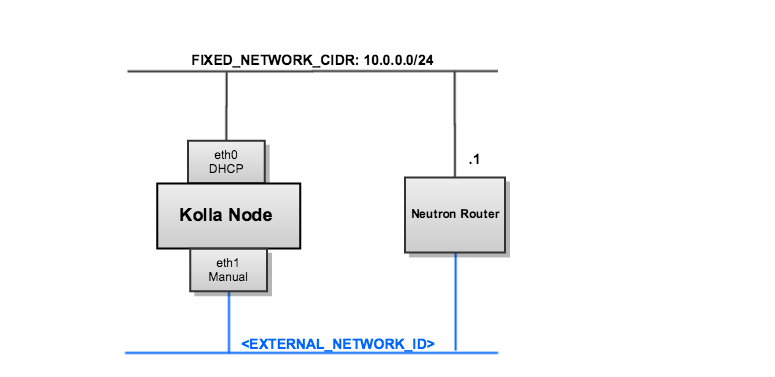Restructured the documenation to 1. Add reference at the top 2. Updated the title formatting 3. Updated the heading formatting 4. Updated the links formatting Change-Id: Ie3786e92fee674da1fa39cf07f1bf0a3badd5b92
5.5 KiB
Development Environment with Heat
These Heat
templates will deploy an N-node Kolla cluster, where
N is the value of the number_of_nodes parameter
you specify when creating the stack.
Kolla has recently undergone a considerable design change. The details of the design change is addressed in this spec. As part of the design change, containers share pid and networking namespaces with the Docker host. Therefore, containers no longer connect to a docker0 bridge and have separate networking from the host. As a result, Kolla networking has a configuration similar to:
Sharing pid and networking namespaces is detailed in the super privileged containers concept.
The Kolla cluster is based on Fedora 21, requires the minimum Docker version of 1.7.0 binary.
These templates are designed to work with the Icehouse or Juno versions of Heat. If using Icehouse Heat, this patch is required to correct a bug with template validation when using the "Fn::Join" function).
Create the Glance Image
After cloning the project, run the get-image.sh script from the project's devenv directory:
$ ./get-image.shThe script will create a Fedora 21 image with the required modifications.
Add the image to your Glance image store:
$ glance image-create --name "fedora-21-x86_64" \
--file /var/lib/libvirt/images/fedora-21-x86_64 \
--disk-format qcow2 --container-format bare \
--is-public True --progressCreate the Stack
Copy local.yaml.example to local.yaml and edit the contents to match your deployment environment. Here is an example of a customized local.yaml:
parameters:
ssh_key_name: admin-key
external_network_id: 028d70dd-67b8-4901-8bdd-0c62b06cce2d
container_external_network_id: 028d70dd-67b8-4901-8bdd-0c62b06cce2d
container_external_subnet_id: 575770dd-6828-1101-34dd-0c62b06fjf8s
dns_nameserver: 192.168.200.1The external_network_id is used by Heat to automatically assign
floating IP's to your Kolla nodes. You can then access your Kolla nodes
directly using the floating IP. The network ID is derived from the
neutron net-list command.
The container_external_network_id is used by the nova-network container within the Kolla node as the FLAT_INTERFACE. The FLAT_INTERFACE tells Nova what device to use (i.e. eth1) to pass network traffic between Nova instances across Kolla nodes. This network should be separate from the external_network_id above and is derived from the 'neutron net-list' command.
The container_external_subnet_id: is the subnet equivalent to container_external_network_id
Review the parameters section of kollacluster.yaml for a full list of configuration options. Note: You must provide values for:
ssh_key_nameexternal_network_idcontainer_external_network_idcontainer_external_subnet_id
And then create the stack, referencing that environment file:
$ heat stack-create -f kollacluster.yaml -e local.yaml kolla-clusterAccess the Kolla Nodes
You can get the ip address of the Kolla nodes using the
heat output-show command:
$ heat output-show kolla-cluster kolla_node_external_ip
"192.168.200.86"You can ssh into that server as the fedora user:
$ ssh fedora@192.168.200.86Once logged into your Kolla node, setup your environment. The basic
starting environment will be created using docker-compose.
This environment will start up the openstack services listed in the
compose directory.
To start, setup your environment variables.
$ cd kolla
$ ./tools/genenvThe genenv script will create a compose/openstack.env
file and an openrc file in your current directory. The openstack.env
file contains all of your initialized environment variables, which you
can edit for a different setup.
Next, run the start script.
$ ./tools/kolla-compose startThe start script is responsible for starting the
containers using
docker-compose -f <osp-service-container> up -d.
If you want to start a container set by hand use this template
$ docker-compose -f glance-api-registry.yml up -dDebugging
All Docker commands should be run from the directory of the Docker
binary, by default this is /.
A few commands for debugging the system.
$ sudo ./docker imagesLists all images that have been pulled from the upstream kollaglue
repository thus far. This can be run on the node during the
./start operation to check on the download progress.
$ sudo ./docker ps -aThis will show all processes that docker has started. Removing the
-a will show only active processes. This can be run on the
node during the ./start operation to check that the
containers are orchestrated.
$ sudo ./docker logs <containerid>$ curl http://<NODE_IP>:3306You can use curl to test connectivity to a container. This example demonstrates the Mariadb service is running on the node. Output should appear as follows
$ curl http://10.0.0.4:3306
Trying 10.0.0.4...
Connected to 10.0.0.4.
Escape character is '^]'.