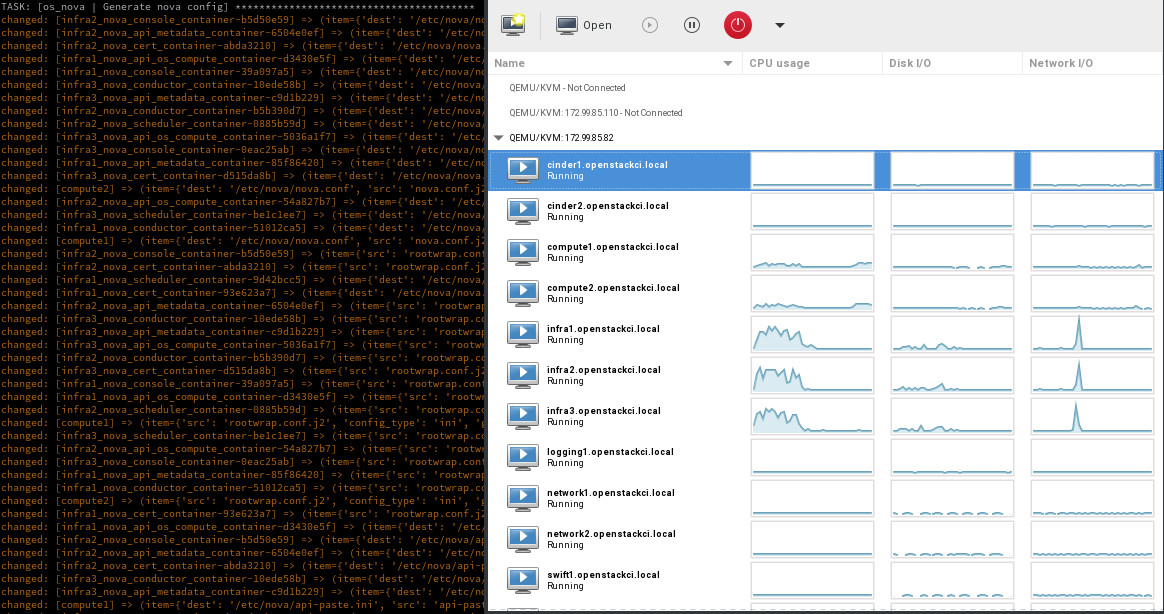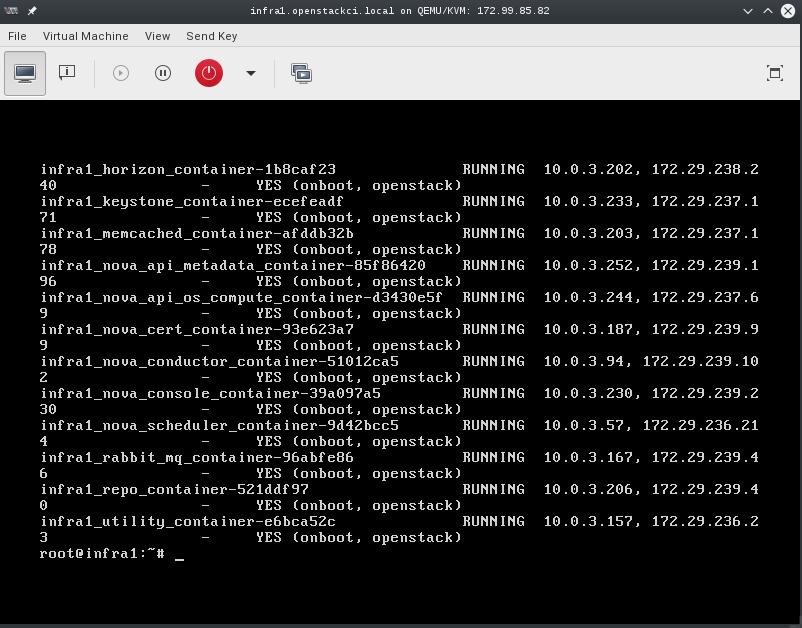The MNAIO serves as a good way to play with a production like OSA environment on minimal hardware. While this is a good way to test it does leave some options hard to address and change when trying to build in an automated way. This change makes it possible for a deployer to set an environmental variable to change the ram allocation of all default vm types which should help folks build a more capable and customizable test cloud. Change-Id: Idc2cff091701ecda80165a98fffa1db222600d27 Signed-off-by: Kevin Carter <kevin.carter@rackspace.com>
8.6 KiB
OpenStack-Ansible Multi-Node AIO
- date
-
2016-03-09
- tags
-
rackspace, openstack, ansible
- category
-
*openstack, *nix
About this repository
Full OpenStack deployment using a single OnMetal host from the Rackspace Public Cloud. This is a multi-node installation using VMs that have been PXE booted which was done to provide an environment that is almost exactly what is in production. This script will build, kick and deploy OpenStack using KVM, OpenStack-Ansible within 12 Nodes and 1 load balancer all using a Hyper Converged environment.
Process
Create at least one physical host that has public network access and
is running the Ubuntu 14/6.04 LTS Operating system. System assumes that
you have an unpartitioned device with at least 1TB of storage, however
you can customize the size of each VM volume by setting the option
${VM_DISK_SIZE}. If you're using the Rackspace OnMetal
servers the drive partitioning will be done for you by detecting the
largest unpartitioned device. If you're doing the deployment on
something other than a Rackspace OnMetal server you may need to set the
${DATA_DISK_DEVICE} variable accordingly. the playbooks
will look for a volume group named "vg01", if this volume group exists
no partitioning or setup on the data disk will take place. To
effectively use this process for testing it's recommended that the host
machine have at least 32GiB of RAM.
| Physical Host Specs known to work well |
|---|
|
| =========== ======== ============ |
|
These specs are covered by the Rackspace OnMetal-IO v1/2 Servers.
When your ready, run the build script by executing
bash ./build.sh. The build script current executes a
deployment of OpenStack Ansible using the master branch. If you want to
do something other than deploy master you can set the
${OSA_BRANCH} variable to any branch, tag, or SHA.
Post Deployment
Once deployed you can use virt-manager to manage the KVM instances on the host, similar to a DRAC or ILO.
- LINUX:
-
If you're running a linux system as your workstation simply install virt-manager from your package manager and connect to the host via QEMU/KVM:SSH
- OSX:
-
If you're running a MAC you can get virt-manager via X11 forwarding to the host or install it via BREW. http://stackoverflow.com/questions/3921814/is-there-a-virt-manager-alternative-for-mac-os-x
- WINDOWS:
-
If you're running Windows, you can install virt-viewer from the KVM Download site. https://virt-manager.org/download/
Deployment screenshot
Deployments can be accessed and monitored via virt-manager
Console Access
The root password for all VMs is "secrete". This password is being set within the pre-seed files under the "Users and Password" section. If you want to change this password please edit the pre-seed files.
build.sh Options
- Set an external inventory used for the MNAIO:
-
MNAIO_INVENTORY=${MNAIO_INVENTORY:-playbooks/inventory} - Set to instruct the preseed what the default network is expected to be:
-
DEFAULT_NETWORK="${DEFAULT_NETWORK:-eth0}" - Set the VM disk size in gigabytes:
-
VM_DISK_SIZE="${VM_DISK_SIZE:-252}" - Instruct the system do all of the required host setup:
-
SETUP_HOST=${SETUP_HOST:-true} - Instruct the system do all of the required PXE setup:
-
SETUP_PXEBOOT=${SETUP_PXEBOOT:-true} - Instruct the system do all of the required DHCPD setup:
-
SETUP_DHCPD=${SETUP_DHCPD:-true} - Instruct the system to Kick all of the VMs:
-
DEPLOY_VMS=${DEPLOY_VMS:-true} - Instruct the VM to use the selected image, eg. ubuntu-16.04-amd64:
-
DEFAULT_IMAGE=${DEFAULT_IMAGE:-ubuntu-16.04-amd64} - Instruct the VM to use the selected kernel meta package, eg. linux-generic:
-
DEFAULT_KERNEL=${DEFAULT_KERNEL:-linux-image-generic} - Set the OSA branch for this script to deploy:
-
OSA_BRANCH=${OSA_BRANCH:-master} - Instruct the system to deploy OpenStack Ansible:
-
DEPLOY_OSA=${DEPLOY_OSA:-true} - Instruct the system to pre-config the envs for running OSA playbooks:
-
PRE_CONFIG_OSA=${PRE_CONFIG_OSA:-true}
Instruct the system to run the OSA playbooks, if you want to deploy
other OSA powered cloud, you can set it to false:
RUN_OSA=${RUN_OSA:-true}
Instruct the system to configure the completed OpenStack deployment
with some example flavors, images, networks, etc.:
CONFIGURE_OPENSTACK=${CONFIGURE_OPENSTACK:-true}
Instruct the system to configure iptables prerouting rules for
connecting to VMs from outside the host:
CONFIG_PREROUTING=${CONFIG_PREROUTING:-true}
- Insrtuct the system to use a different Ubuntu mirror:
-
DEFAULT_MIRROR_HOSTNAME=${DEFAULT_MIRROR_HOSTNAME:-archive.ubuntu.com} - Instruct the system to use a different Ubuntu mirror base directory:
-
DEFAULT_MIRROR_DIR=${DEFAULT_MIRROR_DIR:-/ubuntu} - Instruct the system to use a set amount of ram for cinder VM type:
-
CINDER_VM_SERVER_RAM=${CINDER_VM_SERVER_RAM:-2048} - Instruct the system to use a set amount of ram for compute VM type:
-
COMPUTE_VM_SERVER_RAM=${COMPUTE_VM_SERVER_RAM:-8196} - Instruct the system to use a set amount of ram for infra VM type:
-
INFRA_VM_SERVER_RAM=${INFRA_VM_SERVER_RAM:-8196} - Instruct the system to use a set amount of ram for load balancer VM type:
-
LOADBALANCER_VM_SERVER_RAM=${LOADBALANCER_VM_SERVER_RAM:-1024} - Instruct the system to use a set amount of ram for the logging VM type:
-
LOGGING_VM_SERVER_RAM=${LOGGING_VM_SERVER_RAM:-1024} - Instruct the system to use a set amount of ram for the swift VM type:
-
SWIFT_VM_SERVER_RAM=${SWIFT_VM_SERVER_RAM:-1024}
Re-kicking VM(s)
Re-kicking a VM is as simple as stopping a VM, delete the logical volume, create a new logical volume, start the VM. The VM will come back online, pxe boot, and install the base OS.
virsh destroy "${VM_NAME}"
lvremove "/dev/mapper/vg01--${VM_NAME}"
lvcreate -L 60G vg01 -n "${VM_NAME}"
virsh start "${VM_NAME}"To rekick all VMs, the following command can be used on the host machine to cycle through all found VMs and re-provision them.
for VM_NAME in $(virsh list --all | awk '/running/ || /shut/ {print $2}'); do
virsh destroy "${VM_NAME}"
lvremove -f "/dev/mapper/vg01-${VM_NAME}"
lvcreate -L 92160M vg01 -n "${VM_NAME}"
virsh start "${VM_NAME}"
doneRerunning the build script
The build script can be rerun at any time. If you have a successful run before and simply want to re-kick everything I recommend nuking VMs and then executing the build script.
Deploying OpenStack into the environment
While the build script will deploy OpenStack, you can choose to run
this manually. To run a basic deploy using a given branch you can use
the following snippet. Set the ansible option osa_branch or
export the environment variable OSA_BRANCH when using the
build.sh script.
ansible-playbook -i playbooks/inventory playbooks/deploy-osa.yml -vv -e 'osa_branch=master'Snapshotting an environment before major testing
Running a snapshot on all of the vms before doing major testing is
wise as it'll give you a restore point without having to re-kick the
cloud. You can do this using some basic virsh commands and
a little bash.
for instance in $(virsh list --all --name); do
virsh snapshot-create-as --atomic --name $instance-kilo-snap --description "saved kilo state before liberty upgrade" $instance
doneOnce the previous command is complete you'll have a collection of
snapshots within all of your infrastructure hosts. These snapshots can
be used to restore state to a previous point if needed. To restore the
infrastructure hosts to a previous point, using your snapshots, you can
execute a simple virsh command or the following bash loop
to restore everything to a known point.
for instance in $(virsh list --all --name); do
virsh snapshot-revert --snapshotname $instance-kilo-snap --running $instance
done