- Added the To version field/description - Added new images with the To version new field Signed-off-by: Elaine Fonaro <elaine.fonaro@windriver.com> Change-Id: Ic29b29642c88d48cdc5ea9729b08e99f270496cd
3.2 KiB
Create a Kubernetes Upgrade Orchestration using Horizon
Use the Horizon Web interface as an alternative to the CLI for managing Kubernetes upgrade strategies.
Only one update strategy can exist at a time. The strategy controls how the subclouds are updated (for example, serially or in parallel).
Management-affecting alarms cannot be ignored using relaxed alarm
rules during an orchestrated Kubernetes version upgrade operation. For a
list of management-affecting alarms, see : fm-alarm-messages.
You can use the Horizon Web interface to check the alarm states:
- Select the SystemController region.
- Select Admin > Fault Management.
- Select Active Alarms.
Select the SystemController region.
Select Distributed Cloud Admin > Orchestration.
On the Orchestration page, select the Orchestration Strategy tab.
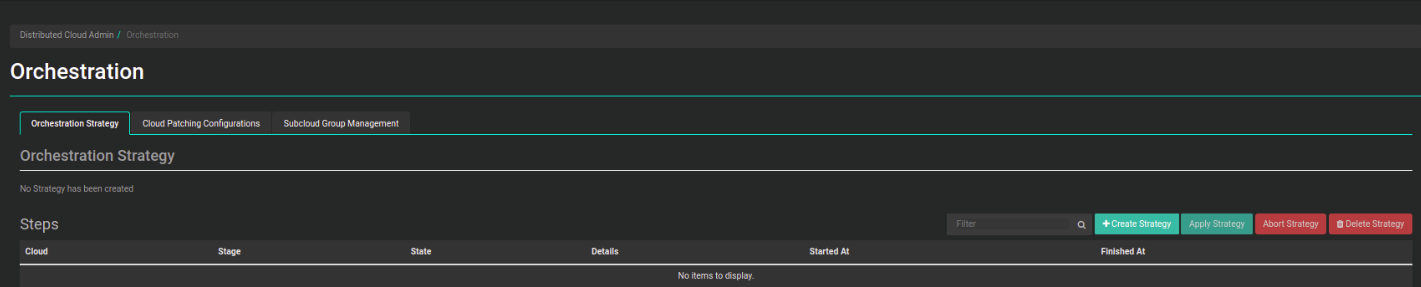
Create a new strategy.
On the Orchestration Strategy tab, click Create Strategy. In the Create Strategy dialog box, adjust the settings as needed.
- Strategy Type
-
Kubernetes
- To version
-
Select a version to be applied for strategy.
- Apply to
-
Subcloud or Subcloud Group.
- Subcloud
-
Enter the subcloud name.
- Subcloud Group
-
Enter the subcloud group name only if you select the Apply to: Subcloud Group option.
- Stop on Failure
-
Default: True
Determines whether update orchestration failure for a subcloud prevents application to subsequent subclouds.
- Subcloud Apply Type
-
Default: Parallel
Parallel or Serial. Determines whether the subclouds are updated in parallel or serially.
- Maximum Parallel Subclouds
-
Default: 20
If this is not specified using the CLI, the values for
max_parallel_subcloudsdefined for each subcloud group will be used by default. - Force
-
Default: False
Force kube upgrade to a subcloud which is in-sync with system controller.

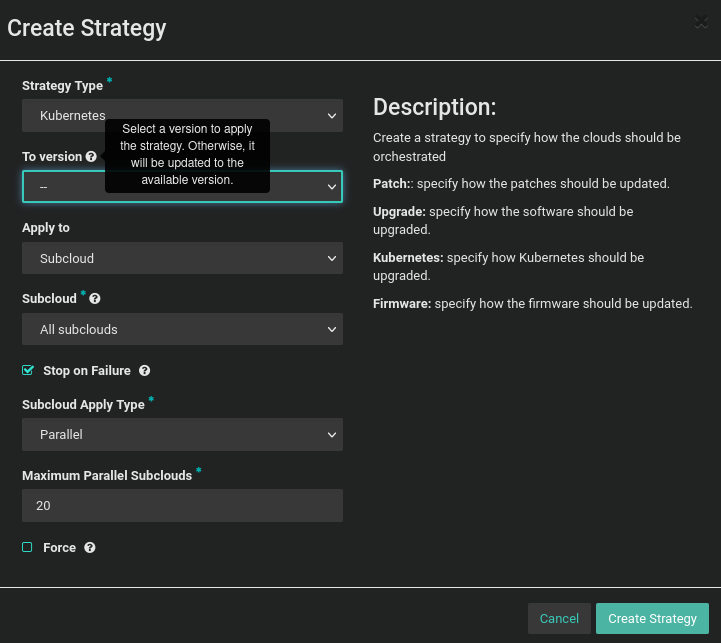

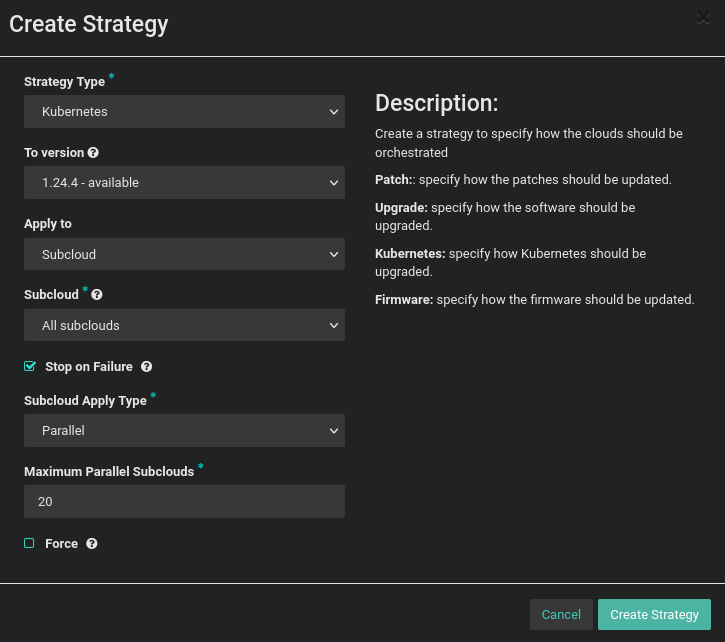
Adjust how Kubernetes is upgraded on RegionOne and on subclouds.
Save the new strategy.
Click Create Strategy.
Only subclouds in the Managed state and whose patching sync status is
out-of-sync are added to the list. To change the Kubernetes
Upgrade strategy settings, you must delete the current strategy and
create a new one. You must confirm before applying the strategy. If the
strategy is older than 60 minutes, a warning message will be display on
this popup. You can simply apply the strategy or verify that it is still
valid.