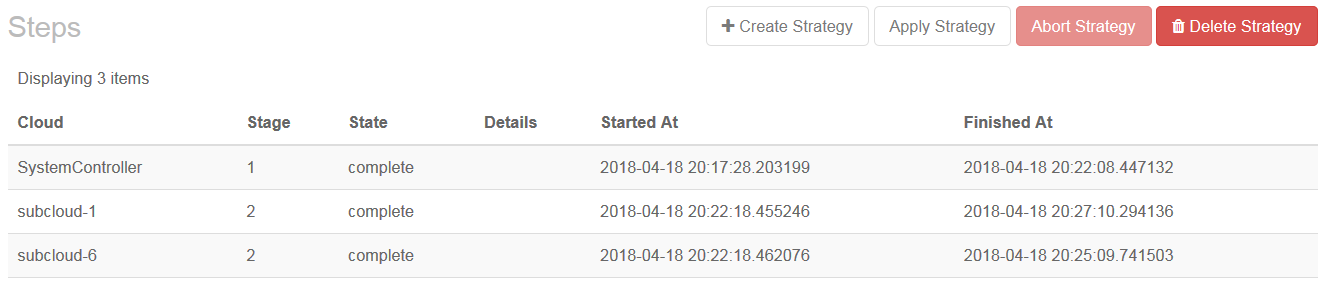Move DC Updates topics from D/S context Fix for broken downstream builds due to tab in index listing Patchset 1 updates. Signed-off-by: Ron Stone <ronald.stone@windriver.com> Change-Id: I6c874364e9d1a4511d2c369993e143daca1340ea Signed-off-by: Ron Stone <ronald.stone@windriver.com>
1.9 KiB
Apply the Update Strategy for Distributed Cloud
You can update the software across the system by applying the update strategy for Update Orchestration.
You can apply the update strategy from the Horizon Web interface or
the CLI . To use the CLI, see Update Management for Distributed Cloud
<update-management-for-distributed-cloud>.
Before you can apply the update strategy, you must upload and apply
one or more updates to the SystemController / central update repository,
create the update strategy for subclouds, and optionally adjust the
configuration settings for updating nodes. For more information, see
Update Management for
Distributed Cloud <update-management-for-distributed-cloud>.
Select the SystemController region.
Select Platform > Software Management.
On the Software Management page, select the Cloud Patching Orchestration tab.
Click Apply Strategy.
To monitor the progress of the overall update orchestration, use the Cloud Patching Orchestration tab.
To monitor the progress of host updates on RegionOne or a subcloud, use the Host Inventory page on the subcloud.
Creating an Update Strategy for Distributed Cloud Update Orchestration
<creating-an-update-strategy-for-distributed-cloud-update-orchestration>
Customizing the Update Configuration for Distributed Cloud Update
Orchestration
<customizing-the-update-configuration-for-distributed-cloud-update-orchestration>