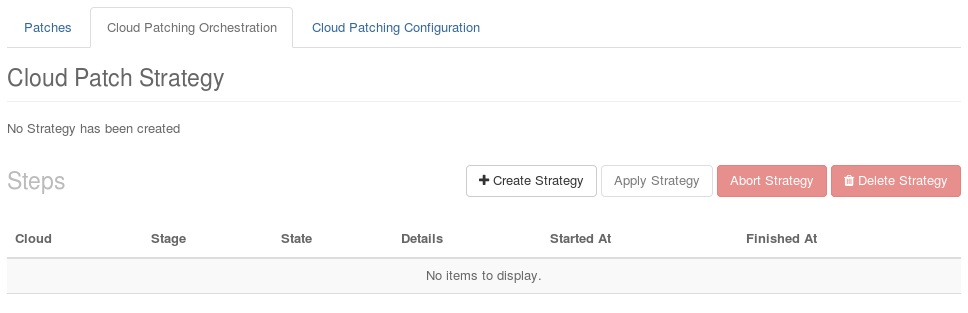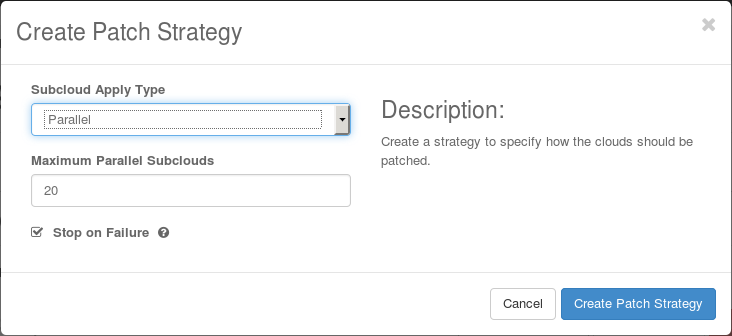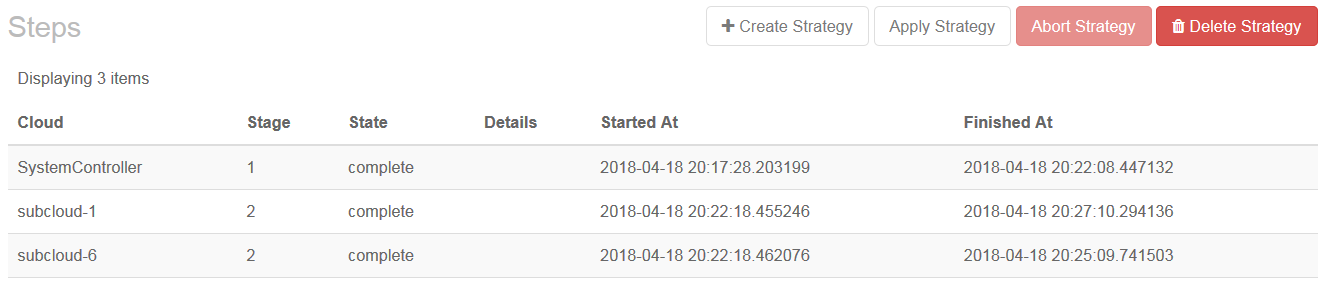Move DC Updates topics from D/S context Fix for broken downstream builds due to tab in index listing Patchset 1 updates. Signed-off-by: Ron Stone <ronald.stone@windriver.com> Change-Id: I6c874364e9d1a4511d2c369993e143daca1340ea Signed-off-by: Ron Stone <ronald.stone@windriver.com>
3.1 KiB
Create an Update Strategy for Distributed Cloud Update Orchestration
To update Central Cloud's RegionOne and the subclouds with updates in the Partial-Apply state, you must create an update strategy for Update Orchestration.
Only one update strategy can exist at a time. The strategy controls how the subclouds are updated (for example, serially or in parallel).
To determine how the nodes on the Central Cloud's RegionOne and each subcloud are updated, the update strategy refers to separate configuration settings available on the Cloud Patching Configuration tab.
You must be in SystemController mode. To change the
mode, see RegionOne and SystemController Modes
<regionone-and-systemcontroller-modes>.
Select the SystemController region.
Select Distributed Cloud Admin > Software Management.
On the Software Management page, select the Cloud Patching Orchestration tab.
On the Cloud Patching Orchestration tab, click Create Strategy.
In the Create Patch Strategy dialog box, adjust the settings as needed.
- subcloud-apply-type
-
parallel or serial — determines whether the subclouds are updated in parallel or serially.
If this is not specified using the , the values for
subcloud\_update\_typedefined for each subcloud group will be used by default. - max-parallel-subclouds
-
Sets the maximum number of subclouds that can be updated in parallel (default 20).
If this is not specified using the , the values for
max\_parallel\_subcloudsdefined for each subcloud group will be used by default. - stop-on-failure
-
true or false (default) — determines whether update orchestration failure for a subcloud prevents application to subsequent subclouds.
Adjust how nodes are updated on RegionOne and the subclouds.
See
Customizing the Update Configuration for Distributed Cloud Update Orchestration <customizing-the-update-configuration-for-distributed-cloud-update-orchestration>.Click Create Patch Strategy.
Only subclouds in the Managed state and whose patching sync status is out-of-sync are added to the list.
Note
To change the update strategy settings, you must delete the update strategy and create a new one.
Customizing the Update Configuration for Distributed Cloud Update
Orchestration <customizing-the-update-configuration-for-distributed-cloud-update-orchestration>
Applying the Update Strategy for Distributed Cloud
<applying-the-update-strategy-for-distributed-cloud>