Update images of the Horizon GUI with new terms and tabs names. Update procedures for Horizon GUI. Story: 2010676 Task: 50731 Change-Id: I9c8fa7b778a45bdcf764ddb5a9a7dc7185eb012b Signed-off-by: Elisamara Aoki Goncalves <elisamaraaoki.goncalves@windriver.com>
2.6 KiB
Create a Firmware Update Orchestration Strategy using Horizon
Use the Horizon Web interface as an alternative to the CLI for managing device /firmware image update strategies (Firmware update).
To use the CLI, see device-image-update-orchestration.
To update device/firmware image Central Cloud’s RegionOne and the subclouds, you must create an update strategy for Distributed Cloud fw-update-strategy Orchestration.
Only one type of dcmanager strategy can exist at a time. The strategy controls how the subclouds are updated (for example, serially or in parallel).
You must be in the SystemController region. To change the mode, see
regionone-and-systemcontroller-modes.
Select the SystemController region.
Select Distributed Cloud Admin > Orchestration.
Select the Strategy tab on the Orchestration page.
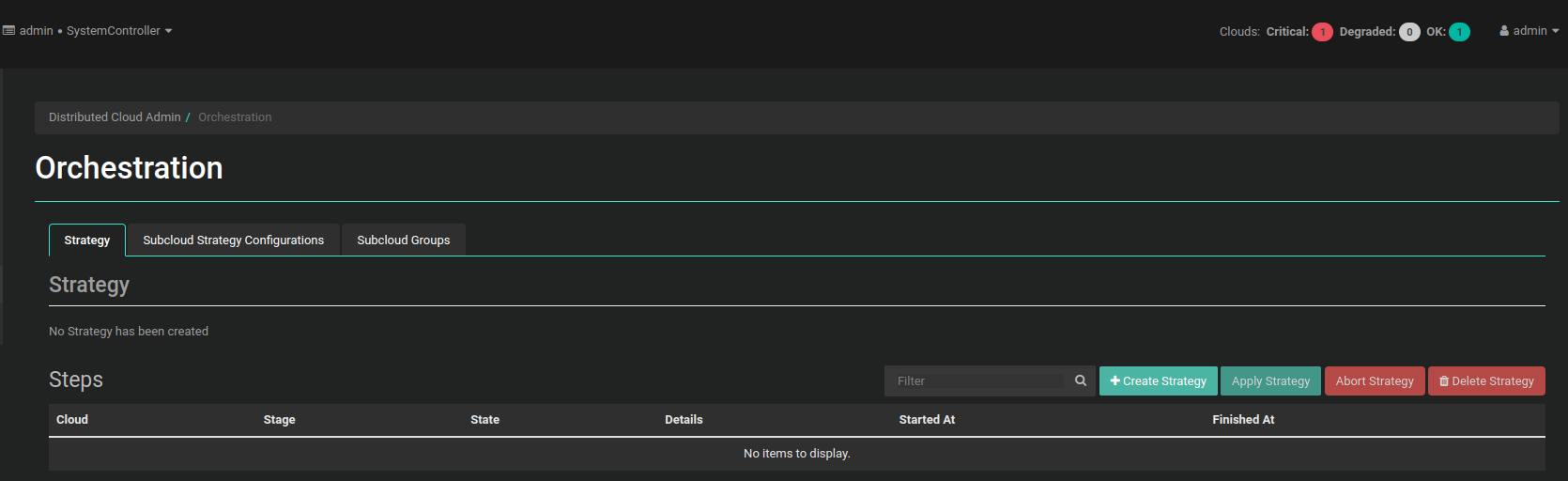
Create a new strategy.
Click Create Strategy. In the Create Strategy dialog box, adjust the settings as needed.
- Strategy Type
-
Firmware
- Apply to
-
Subcloud or Subcloud Group
- Subcloud
-
Enter the subcloud name
- Subcloud Group
-
Enter the subcloud group name only if you select the Apply to: Subcloud Group option.
- Stop on Failure
-
Default: True
Determines whether update orchestration failure for a subcloud prevents application to subsequent subclouds.
- Subcloud Apply Type
-
Parallel or Serial, default Parallel. Determines whether the subclouds are updated in parallel or serially.
- Maximum Parallel Subclouds
-
Default: 20
If this is not specified using the CLI, the values for
max_parallel_subcloudsdefined for each subcloud group will be used by default.
Adjust how device image nodes are updated on RegionOne and the subclouds.
Save the new strategy.
Click Create Strategy.
Only subclouds in the Managed state and whose patching sync status is
out-of-sync are added to the list. To change the firmware
upgrade strategy settings, you must delete the current strategy and
create a new one. You must confirm before applying the strategy. If the
created strategy is older than 60 minutes, a warning message will be
displayed. You can simply apply the strategy or first verify that it is
still valid.